This is an old revision of the document!
LiteSpeed Cache for Joomla Advanced Settings
You can set up ESI here (a must if you are trying to cache an ecommerce site), give yourself the ability to clear the cache from a secure link outside of Admin, set a different TTL for the homepage, and set up LSCache to save separate views for mobile and desktop.
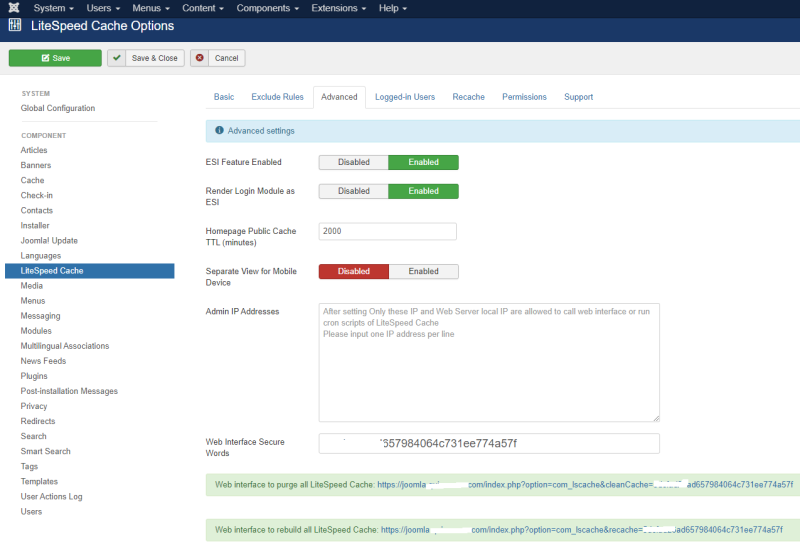
ESI Feature Enabled
LiteSpeed's implementation of ESI (Edge Side Includes) brings caching to the next level by allowing you to mix public and private content on a single page, and still serve that page from cache. ESI is an important aspect of any eCommerce caching strategy.
ESI must be enabled both in the plugin and at the server level. ESI is enabled by default in the plugin (but you can turn it off, if you don't need it). The ESI feature is disabled by default at the server level. You will need to enable ESI in LiteSpeed Enterprise before using ESI-related features in the plugin.
Please Note: OpenLiteSpeed does not support ESI, so you cannot use this feature with OpenLiteSpeed.
Want to learn more about ESI? This blog post explains it from a WordPress point of view, but the concepts are the same for Joomla. Anywhere you see the word “widget,” just think “module.”
Render Login Module as ESI
This setting is enabled by default. It allows you to “punch a hole” for the login module on any page where it appears, so that those pages may continue to be cached publicly, while the login module itself is cached privately.
Without ESI, every page that contains a login module would need to be cached privately or not at all after a user logs in.
Note: if you have already configured the login module separately in the LiteSpeed Cache Settings (ESI Module Settings) screen, this setting will not override your previous configuration.
Homepage Public Cache TTL
Use this setting to choose a different TTL than the other pages on your site. This is useful if you have a static home page (set the TTL very high) or a home page that changes much more frequently than the rest of the site (set the TTL very low). The default is 2000 minutes, which is the same as the default main TTL setting.
Separate View for Mobile Device
This option enables users to display a separate HTML for mobile and desktop views. This is primarily used for non-responsive themes, but can also be used in situations where different modules are loaded depending on browser type.
Display Purge Message
This setting controls whether you see a message each time the cache is purged. It's enabled by default, but if you don't need to see a notification, you can disable the settings.
Clean Cache Secure Words
Sometimes you don't want to go to the bother of logging in to the Administration area in order to purge the cache. With this setting you don't have to. Specify a secure string to attach to the end of a special URL, and you may clear the cache at any time by visiting that URL from your browser.
For example, if your Clean Cache Secure Words is set to abracadabra, then you could clear the cache by visiting the following URL:
http://example.com/joomlapath/index.php?option=com_lscache&cleancache=abracadabra
We do recommend you choose something more secure than abracadabra, though.
If the cache was successfully cleared, you will see the confirmation message, All LiteSpeed Cache Purged!.
Web interface to purge all LiteSpeed Cache
Click Web interface to purge all LiteSpeed Cache URL and it will manually purge call LiteSpeed Cache.
Web interface to rebuild all LiteSpeed Cache
It is the crawler function to regenerate all caches. You can manually run this crawler by clicking the URL when needed or set up a cron job to do so periodically. Please check this wiki for details.