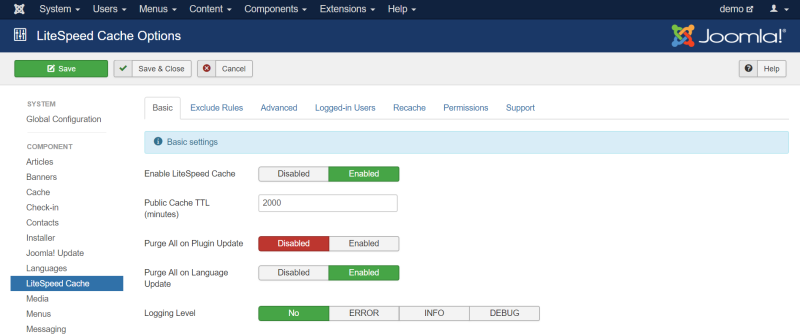This is an old revision of the document!
LiteSpeed Cache for Joomla Basic Settings
On this tab, you can turn caching on and off, determine the length of time to cache the site, define purging behavior on updates, and turn logging on and off.
Enable LiteSpeed Cache
By default, caching is already enabled once you install and enable the plugin. If you need to stop caching your site for whatever reason, you can press Disable to turn it off. Simply press Enable to get it back up and running again.
Public Cache TTL
“TTL” stands for “Time to Live,” and it refers to the length of time a web page is valid within the cache. The default is 2000 minutes, but if you have a site that updates frequently, you might want to make that number smaller. Similarly, if you have a site that is fairly static and rarely changes, you can make that number much larger.
Note: LSCache’s smart purge technology allows you to confidently set a high TTL, knowing that if content changes during that time, the cache will automatically be purged for any pages that are relevant to that change.
Purge All on Plugin Update
If you are concerned that plugin updates are going to change some of the pages of your site (thereby causing the cached copies to become outdated), then you should enable this setting. It’s disabled by default, because usually plugin updates have minimal effect (if any) on the displayed content.
Purge All on Language Update
This is similar to the previous setting, except it refers to language updates, and it is enabled by default.
Logging Level
You can leave logging off in most cases. It’s handy to turn on logging when you are trying to diagnose a problem. If you’ve contacted our support team for help with an issue, chances are we’ll ask you to turn on logging and we’ll also tell you which level would be appropriate.
You may also want to turn on the debug log from Joomla, visit Extensions → Plugins, find System - Debug plugin, visit Logging tab and set Log Almost Everything to Yes. Now you should be able to see logs, for example /home/YOUR_ACCOUNT/public_html/administrator/logs
which is defined in System → Global Configuration → System → Path to Log Folder
Any time you turn on logging, it should be temporary, as logs can eat up disk space pretty quickly.