This is an old revision of the document!
LiteSpeed Cache for WordPress Settings: Optimize
Optimize and Tuning are two closely-related tabs. Generally-speaking, you will find the ON/OFF switches in Optimize, and the customizations that go along with these switches in Tuning.
For a detailed explanation of what these tabs do, please see Optimization Through Minification and Combination
Please test these options thoroughly before enabling them on your production site!
CSS Minify
OFF
Extra white space characters, new line characters, and comments will be stripped from all included CSS files, if this option is enabled.
Inline CSS Minify
OFF
Extra white space characters, new line characters, and comments will be stripped from all inline CSS code on the HTML page, if this option is enabled.
CSS Combine
OFF
All individual CSS files will be combined into a single CSS file.
CSS HTTP/2 Push
OFF
CSS will be sent to the browser before it is requested.
JS Minify
OFF
Extra white space characters, new line characters, and comments will be stripped from all JS, if this option is enabled.
Inline JS Minify
OFF
Extra white space characters, new line characters, and comments will be stripped from all inline JS code on the HTML page, if this option is enabled.
JS Combine
OFF
All individual JS files will be combined into a single JS file.
JS HTTP/2 Push
OFF
JS will be sent to the browser before it is requested.
CSS/JS Cache TTL
604800
The minified and combined files are cached. This setting specifies for how long. The minimum is 3600 seconds, but we recommend 604800. When a Purge All command is issued, the minified and combined CSS/JS are included in that purge.
HTML Minify
OFF
Extra white space characters, new line characters, and comments will be stripped from all HTML, if this option is enabled.
Load CSS Asynchronously
OFF
This option defaults to OFF. When it is OFF, web pages load the normal way, where the browser loads the CSS from the HTML header before continuing on to display the content in the HTML body.
When you turn this option ON, CSS and HTML will be loaded at the same time. The page can load more quickly this way, but it may initially load without formatting. To avoid that problem, you will want to generate the Critical CSS and load that first. That is what the next setting is for.
Generate Critical CSS
ON
This option defaults to ON, but it only works if Load CSS Asynchronously is also ON. When both settings are enabled, the Critical CSS is generated by LiteSpeed’s remote CCSS server, and then sent back to LSCache.
Note: Some themes already generate Critical CSS for you. In that case, you can turn this option OFF.
Once the Critical CSS has been generated, it will be loaded first, and then the rest of the CSS will be loaded asynchronously with the HTML. The page will no longer load without formatting.
There is one small issue: when your site has not yet had the Critical CSS generated (or after a Purge All), the first visitor to request a page will need to wait for LSCache’s remote CCSS server to generate the styles. That can take a few seconds that the visitor may not be willing to spend. This leads us to the next setting.
NOTE: To use LiteSpeed's critical CSS generation service, please whitelist ccss.api.litespeedtech.com.
Generate Critical CSS in the Background
ON
NOTE: Load CSS Asynchronously must be set to ON for this feature to work.
This setting determines whether that calculation is done in the foreground, or in the background. This is ON by default. That means it is a background function, and uses a cron-based queue. When a page is viewed, if there is no critical CSS defined for that page type, a request is added to the queue, and the page continues loading without waiting.
This is what you may see when there are pages waiting in the queue:
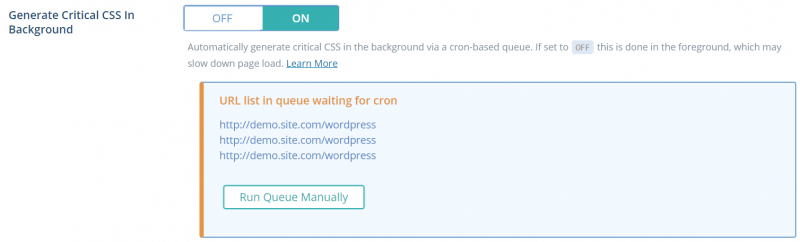
If your cron is disabled (or you are impatient) you can press the Run Queue Manually button to hurry the process along.
If Generate Critical CSS in the Background is set to OFF, then the critical CSS is generated in the foreground, immediately when the page is requested. This means that the visitor must wait for the critical CSS calculation before continuing to view the page. This has the potential to slow down page load.
Load JS Deferred
OFF
This setting takes all scripts and loads them only after the HTML is finished loading.
Exclude JQuery
ON
This setting excludes JQuery from all of the above optimization measures. It is recommended that this setting remain ON, particularly if you have inline JavaScript. If you are experiencing errors when JS Combine is enabled, turning this setting on should eliminate them.
DNS Prefetch
Empty List
With this setting you may perform DNS resolution for the listed domain(s) before it is requested. By prefetching DNS results, latency can be reduced significantly for your visitors as they click external links, particularly on mobile networks. Domains should be entered one per line in the format //www.example.com.
Remove Comments
OFF
By default, comments are preserved when JS and CSS are minified, but these comments can take up valuable space. Enable this option to strip comments from minified files and make them more efficient to transmit.
