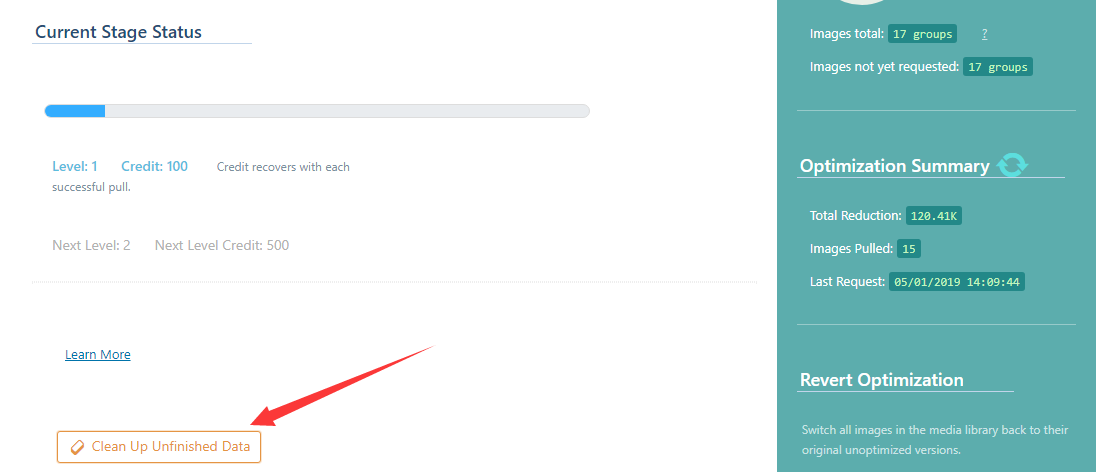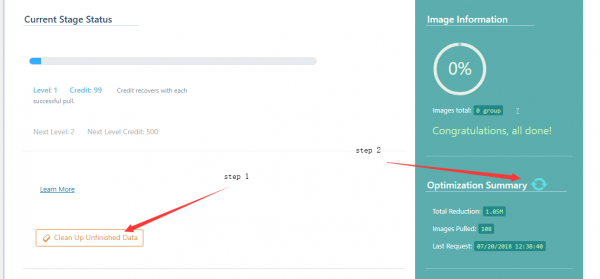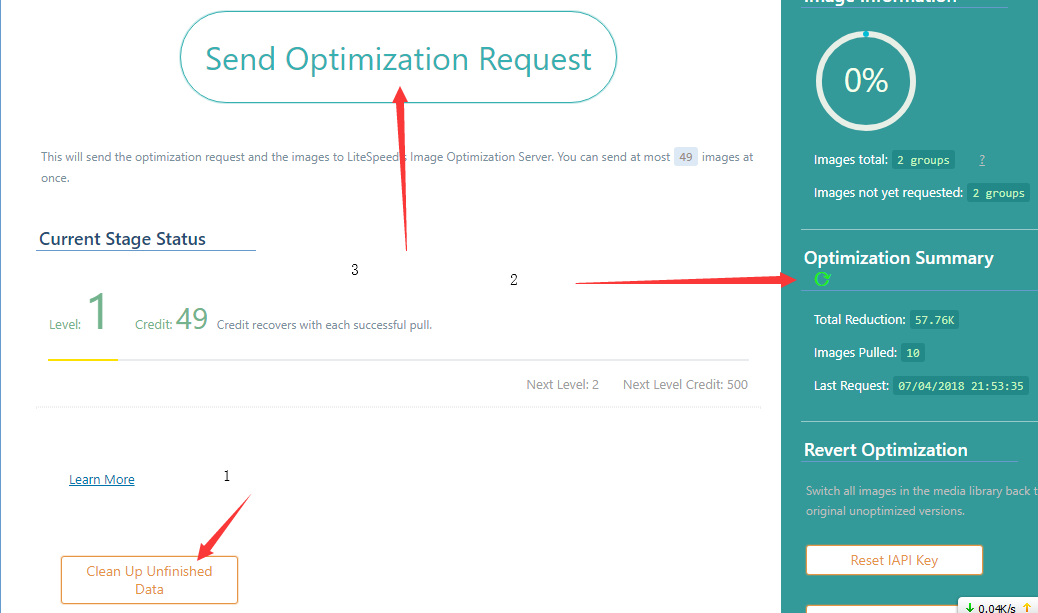This is an old revision of the document!
How to Fix Image Optimization Errors
There are a number of different warning/error messages you may see after you've sent an image optimization request. This is your guide to those messages.
Generic Solution
If your error message is not found below , please first try the generic way which it should fix most of issues you may encounter.
Please try clean up unfinished data, re-send optimization request again.
Too Many Errors
Error Message
Too many errors when try to fetch image source files from your previous request, please check if you have any other optimization plugin.
Solution
Have you already optimized your images with another plugin? This can cause a conflict. Please restore the images to their original sizes and try requesting LiteSpeed optimization again.
If you haven't optimized your images with another plugin, please try the following:
- Press the Clean up Unfinished Data button
- Press the refresh icon next to Optimization Summary to reset your IAPI key.
Previous Requests in Queue
Error Message
Previous optimization requests remaining in queue: xxx
Solution
All good things are worth waiting for… The previously-requested images are still waiting to be processed. Please give the process 24 hours to complete.
Previous Requests Processing
Error Message
Previous requests in optimizing process: xxx
Solution
Your images are currently being processed. Please give the process 24 hours to complete.
Too Many Notification Errors
Error Message
Too many errors when try to notify your server for your previous request, please check your firewall settings.
Solution
We've tried to contact you, but are having difficulty. Chances are your firewall is blocking us. Verify that it is set up to allow http/https protocols, both inbound and outbound.
Previous Requests Not Pulled
Error Message
Previous requests that optimized but not pulled: xxx
Solution
Your images are finished being processed, but they have not been pulled back to your site. Please run your wp-cron.php or other WordPress cron job to pull all your finished images from the LiteSpeed Image server.
Too Many Pull Errors
Error Message:
Too many errors when pull optimized images from image optimization server.
Solution
Click the link in the message to reset it.
Hash Does Not Match / No Auth Key
Error Message:
IAPI Error "hash does not match: ClientCB[\ufeffHMAVDipkPeetCbz1] Server[HMAVDipkPeetCbz1]" Failed to communicate with LiteSpeed IAPI server: "no auth_key"
Solution
\ufeff is a Byte Order Mark (BOM) which causes the problem. Check wp-config.php in your WP site's root directory in the file system:
file wp-config.php
The following result is returned:
Removing BOM in /wp-config.php will fix this problem. Run this command:
sed -i $'1s/^\uFEFF//' wp-config.php
Check again afterwards:
Now the Update Reduction Status button should work fine.
Image Groups Notified / Pull Never Works
Error Details
The screen displays Image groups notified to pull: X, but the images are never pulled. A cron job starts for a few minutes, but the notified image groups number remains the same.
The debug log shows:
IAPI failed to decode post json: "missed data" Media: Failed to pull optimized img: --- '"missed data"'
Solution
The issue is due to data expiration. The image optimization server keeps optimized images for 20 days. If not pulled within 20 days, the images are removed. However, the client side is not aware that the images are missing, so it keeps trying to pull images that no longer exists on the server.
The only solution is to destroy all optimization data and re-do it.
Failed to push to LiteSpeed IAPI server
Error Details
The screen displays Failed to push to LiteSpeed IAPI server: “Too many errors while fetching image source files for previous request.”
Solution
Press the Clean Up Unfinished Data button, and then press the refresh icon next to Optimization Summary. You should now be able to send a new optimization request.
Error when handling your previous requests [Send request to reset fetch error count]
Error Details
This error is similar as above one, having error while handling the request.
Solution
Press the Send request to reset fetch error count button in notification bar and then press Clean Up Unfinished Data button, then press the refresh icon next to Optimization Summary. You should now be able to send a new optimization request.
Lot Of Images Pushed And Pulled Back Immediately
Error Details
When you send an optimization request, it returns a success message, and then all of the images are immediately pulled without having been optimized.
You will also see a message like Missing: XX groups (YY images) on the optimization page.
The debug log shows the following:
07/21/18 18:07:17.125 [IP:26247 1 gmZ] [Img_Optm] bypass image due to file not exist: pid 3434 /website/wp-content/uploads/2017/09/1-768x910.jpg
This is typically due to a change in the image file path, for example in a WordPress site migration, where the file moves, but the database is not properly updated. When LSCWP uses the database to look for the images, it will not find them and will report them missing.
Solution
Update or repair the WordPress database.