This is an old revision of the document!
Understanding "keep alive" settings
LSWS turns on “keep alive” setting by default. There is no “yes/no” “on/off” option in LSWS configuration, however, you can turn it off or control it through “Max Keep-Alive Requests” “Smart Keep-Alive” “Keep-Alive Timeout (secs)” settings (under LSWS Admin Console→ Server → Tuning → Connection section).
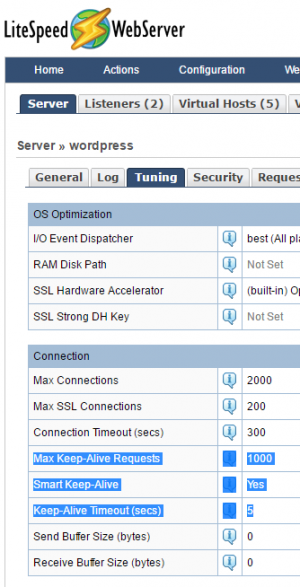 Please bear in mind that you don't need to enable “Smart Keep-Alive” to be able to use “Keep-Alive”. Actually, “Smart Keep-Alive” is designed to “turn off” Keep-Alive for some types of files. For example, set keep-alive for requests of JavaScript, CSS Style Sheet, image files only, excluding other type of files. Since release 5.1.8 , it will only exclude HTML from keep alive. If you would like to Keep-alive everything, better turn off “Smart Keep-Alive”.
Please bear in mind that you don't need to enable “Smart Keep-Alive” to be able to use “Keep-Alive”. Actually, “Smart Keep-Alive” is designed to “turn off” Keep-Alive for some types of files. For example, set keep-alive for requests of JavaScript, CSS Style Sheet, image files only, excluding other type of files. Since release 5.1.8 , it will only exclude HTML from keep alive. If you would like to Keep-alive everything, better turn off “Smart Keep-Alive”.
“Keep-alive” is server level configuration and can not be controlled at virtual host level.
How to control “Keep A-alive”?
Set “Max Keep-Alive Requests” to “0” will disable “keep-alive”. Leave as default if you have no special requirement. Adjust it to a little higher when you have some need. Or even adjust it to a BIG value, like “100,000”, when you do a benchmark test.
Default Keep-Alive Timeout (secs) is “5”. You don't need to adjust it unless you have special requirement.
Sometimes you may be wondering why you did not see Keep-alive header for a particular URL. Is the “keep-alive” on? Yes, it is on by default. To toubleshoot it, you may like to turn off “Smart Keep-Alive” and increase “Max Keep-Alive Requests” setting. Sometimes PHP external app “Soft Limit” may also limit “keep-alive” connections. Increasing “Soft Limit” may help the troubleshooting.