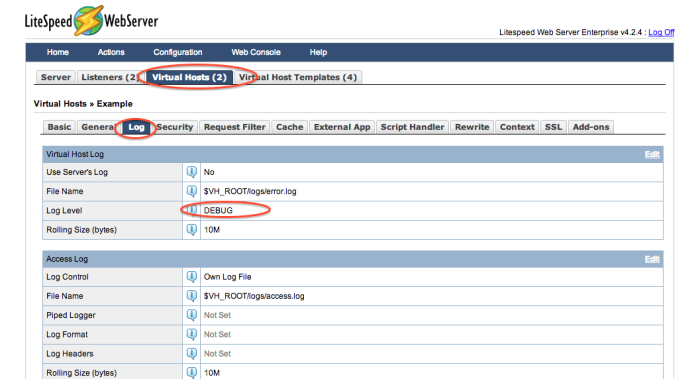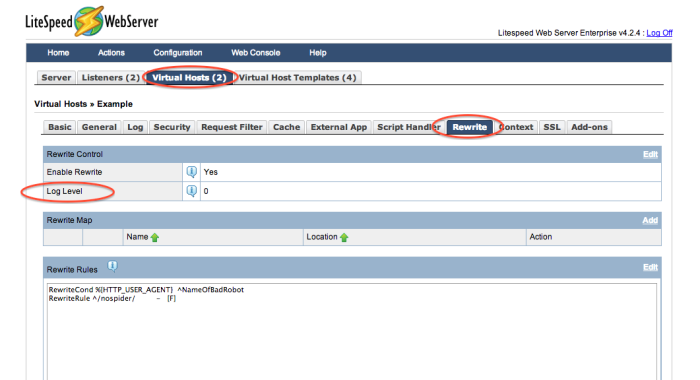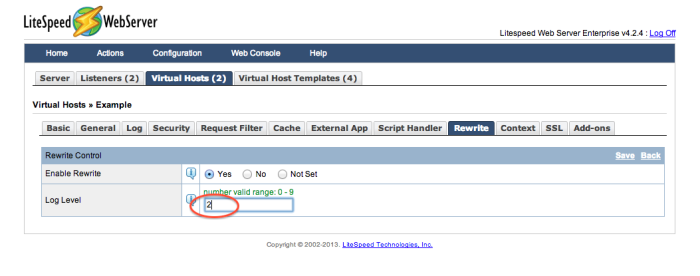This is an old revision of the document!
Enabling Rewrite Logs
The first step to debugging rewrite rules is to enable rewrite logging. Once rewrite logging has been enabled, you will be able to see rewrite errors in your virtual host's error log (or your main error log if the virtual host uses the main error log). These log entries will tell you which rewrite rule is not working and what is going wrong.
This wiki will guide you through the steps to enabling rewrite logging both for native LiteSpeed Web Server installations and installations running off Apache configuration files.
For Native LSWS Installations
Enabling rewrite logging in the WebAdmin console is very simple. First, you need to locate the virtual host that is having the problem, then you just raise Log Level in your Rewrite settings above 0. Before that, though, you should check the vhost's log level. Rewrite log entries will go in the virtual host's main log, so make sure the virtual host's Log Level setting is set to INFO or DEBUG. (WebAdmin console > Configuration > Virtual Hosts > Log) (Rewrite log entries are considered info level.)
Now, go to the Rewrite tab (WebAdmin console > Configuration > Virtual Hosts > Rewrite), and raise the Log Level setting.
Start the log level at a lower level so that you don't get flooded with information. Raise the level if you don't find the errors you need.
Graceful restart so the changes will take affect.