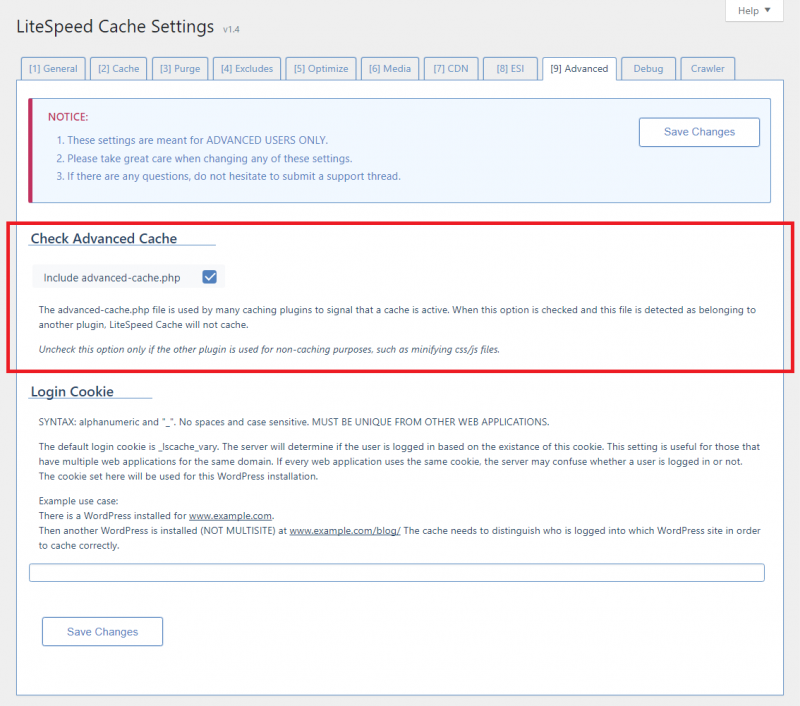This is an old revision of the document!
Using Multiple Optimization Plugins
LiteSpeed Cache for WordPress has many optimization features in addition to our signature full-page cache, and as such, you probably don't need any other similar plugins. If you still want to use one of the other WordPress optimization plugins for whatever reason, that shouldn't be a problem, as long as you don't try to use the same features in both.
For example, if you are using our full-page cache and our CDN support, then you will need to make sure that page cache and CDN support are disabled in whatever other plugin you use. Similarly, if you are using a minification function (for example) in another plugin, you will need to keep minification disabled in our plugin.
Duplicating functionality at best bogs down your server, and at worst breaks your site. So don't do it!
Are these plugins compatible?
Not all cache plugins are good candidates to pair with LiteSpeed. In order to avoid duplicating our functions, a plugin must either:
- not include the same cache and optimization functions as LiteSpeed Cache at all, or
- include cache and optimization functions that can be disabled one-by-one.
Setting up the other plugin
Before you install and activate LiteSpeed Cache, you should first get the other plugin working to your satisfaction. Doing this part first will make it easier because you can follow the plugin’s given directions without having to worry about how it will impact LiteSpeed’s setup.
Once the plugin is installed, activated, and set up to your liking, purge that plugin’s cache to ensure there are no conflicts from the start, and then disable the cache and all of the duplicate optimization functions that you plan to use in LSCWP.
Setting up LSCWP
Install and activate LSCWP. Upon activation, , you should see the following warning message:
This message indicates that there is another cache plugin activated and that it is using the WordPress advanced-cache.php file. This is normal behavior! If you see this warning, it means everything is working as expected.
If you don’t see the above message, we need to figure out why. Try refreshing your screen a few times. If it’s still not there after that, it can mean one of two things:
- The other plugin you installed doesn’t use
advanced-cache.php - There is an underlying issue that needs to be addressed
In either of these cases, it’s best to let us know. We’ll be able to tell you if this is normal for the other plugin you’re using, and if it’s not, we can troubleshoot the underlying issue.
Configuring LSCWP
Assuming you’ve seen the message above, the last step is to configure LSCWP not to use advanced-cache.php. If the other plugin wants to use that file, we are going to let it do so. Navigate to Settings → LiteSpeed Cache → Advanced, and uncheck the Include advanced-cache.php option.
Save your changes, and the warning should no longer display. If the message is still there, let us know.
Enable the cache and any optimization features you wish to use with LSCWP.
Checking your work
At this point, you should have both plugins working together in harmony, but you’ll want to do a quick test, just to be sure. To verify that your pages are actually being cached by LiteSpeed, you can follow these steps.
If the page was not cached by LiteSpeed, then something in your setup is not quite right. Contact us, if you need help!
If the page was cached by LiteSpeed, then the setup is finished. Don’t forget to take a look at your LiteSpeed Cache settings and see if anything needs adjustment. In general, the default settings are fine, but you might want to tweak a few things since you’ve got the other plugin running, too.