This is an old revision of the document!
LiteSpeed Cache for WordPress: Import/Export
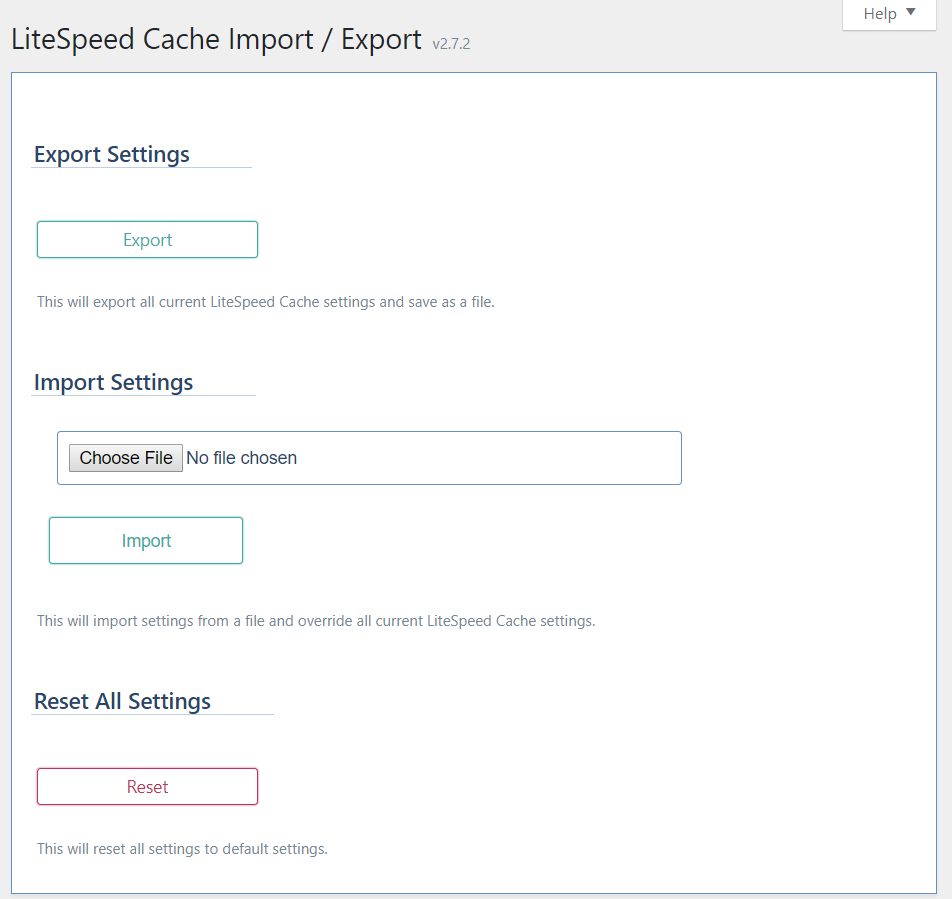
Use these functions to backup your LiteSpeed Cache for WordPress configuration to a local file, or restore it from one.
Situations where this would come in handy:
- You are making an experimental change. Save your original configuration so that you may restore it if your experiment doesn't go well.
- You are moving from a development server to a live one.
- You are migrating your installation to a new host.
- You manage several WP sites and you'd like to cache them all with the same settings.
Note: If you export from one server and import into another, you will need to manually update any server-specific settings. For example, Crawler > Site IP, and CDN > Original URL. There may be other settings that vary from server to server, so have a quick look at all of the settings after you import!
Export Settings
Simply press the Export button. A data file will be created and saved on your local device. The next time you visit the Import/Export page, you will see a Last exported section that reminds you of the name of the most recently exported file and how long ago it was saved.
Import Settings
Press the Choose File button to select a previously exported data file, and press Import. LSCWP will read the data file and replace all of your existing settings with the settings in the file.
Please be careful with this! If you accidentally overwrite settings you meant to keep, there is no way to restore them, unless you have a sufficient backup system in place.
Reset All Settings
If you'd like to start over with the default LSCache settings, press the Reset button. Be careful, though. Resetting your settings is permanent. We suggest you Export your settings first, before you Reset.