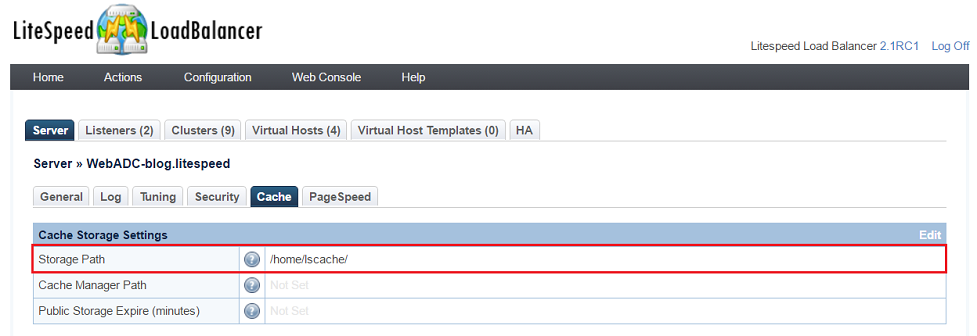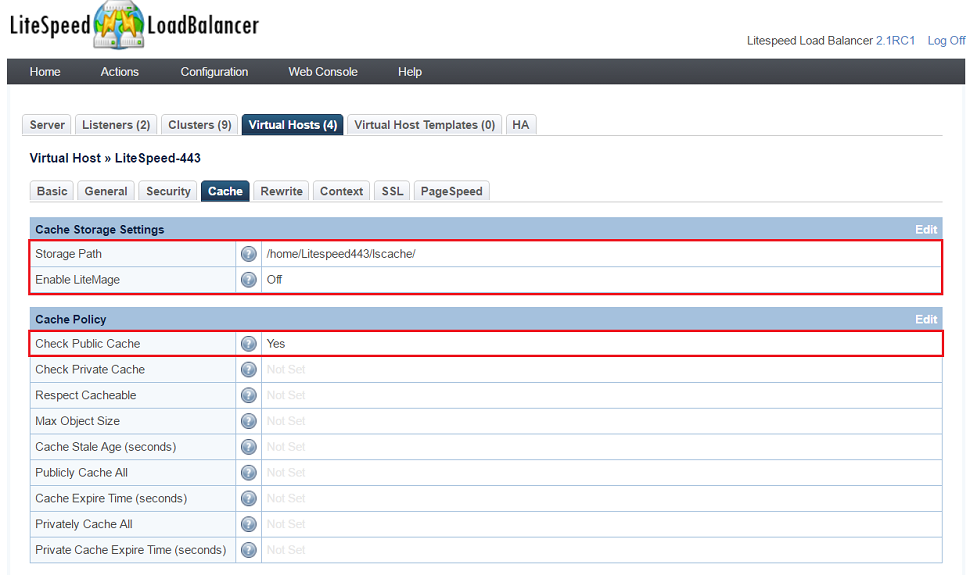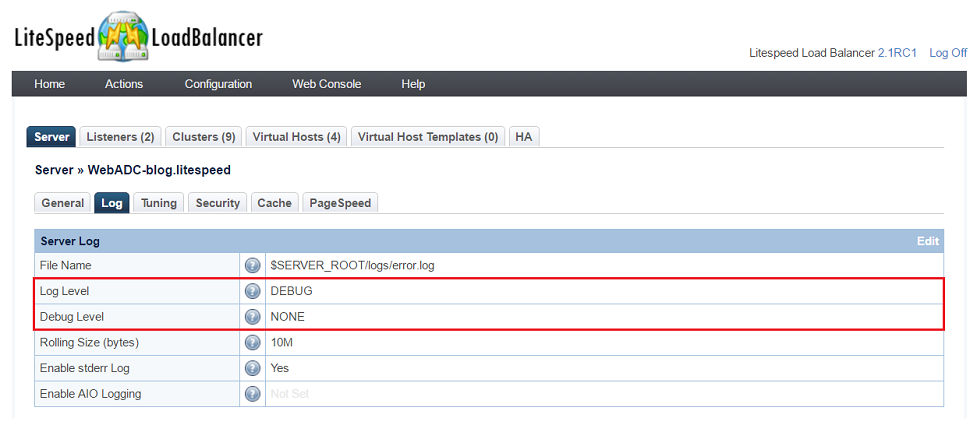This is an old revision of the document!
LSCache + LiteSpeed WebADC
Structure example:
LiteSpeed WebADC (With Cache) > Back end web server > WordPress Application
Enable cache on Web ADC
- Navigate to LSLB Web Admin Console→Server→Cache
- Set Storage Path
/home/lscache/
- Navigate to LSLB Web Admin Console→Virtual Hosts→Cache
- Set Storage Path
/home/Litespeed443/lscache - Set Check Public Cache
Yes
- Install and activate plugin for WordPress by following this Installation article
Testing
You can check if a page is being cached from WebADC by:
- Navigating to your site from a non-logged-in browser and using your browser's developer tools to check the response header.
- Enter
http://Back_end_web_server_IP/wordpressas URL, check there is no cache from response header. - Enter
http://Web_ADC_IP/wordpressas URL, if you reload page a second time and see “X-LiteSpeed-Cache: hit” in the response header for the page file, then the page is being served by the cache. - Modify posts from WordPress Application, then Ctrl+F5 to refresh
http://Web_ADC_IP/wordpress, you should see the updated posts.