This is an old revision of the document!
Enabling GeoLocation (GEOIP)
Geolocation (GEOIP) enables developers to enhance the user experience. Content and advertising may be customized for a specific user's country, showing pages more relevant to the location of the user. Admins can further enhance a site's security by blocking a client based on country.
How to Enable
Enabling GeoIP is easy. The following are simple steps on a CentOS system to install through yum to install MaxMind GeoIP Legacy database. Check this wiki for MaxMind GeoIP2 database and IP2Location database setup.
Install
Install GeoIP database for CentOS users:
yum install GeoIP-data
Install other modules:
yum install GeoIP-devel zlib-devel
Setup
Check geo database:
rpm -ql GeoIP
It may return a database path similar to:
/usr/share/GeoIP/GeoIP.dat
In LSWS WebAdmin, configure the database location. Navigate to Configuration > Server > General > General settings > IP to GeoLocation DB
Enter DB File Path:
/usr/share/GeoIP/GeoIP.dat
Set DB Cache Type to MemoryCache

Navigate to Web Admin > Configurations > Your Virtual Hosts > Rewrite to add rewrite rules that will control the redirect:
<IfModule LiteSpeed>
RewriteEngine on
RewriteCond %{ENV:GEOIP_COUNTRY_CODE} ^(CA)$
RewriteRule ^(.*)$ https://en.wikipedia.org/wiki/Canada [R,L]
</IfModule>
Refer to Maxmind for more rewrite examples.
How to Verify
Change Your Source IP by Proxy
Method 1:
From this site , we can simply put in a web IP and choose a country from three(USA, Germany, Netherlands). If you want more than three countries, then you need to register for a paid plan.
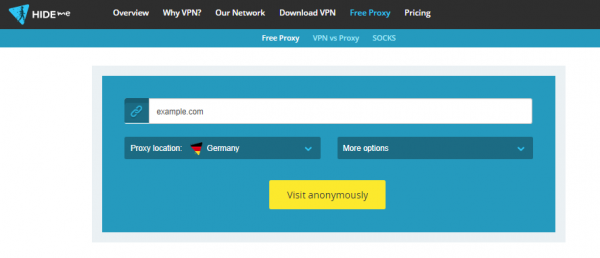
Method 2:
You can choose a free proxy server from online free resources, e.g. Free_Proxy
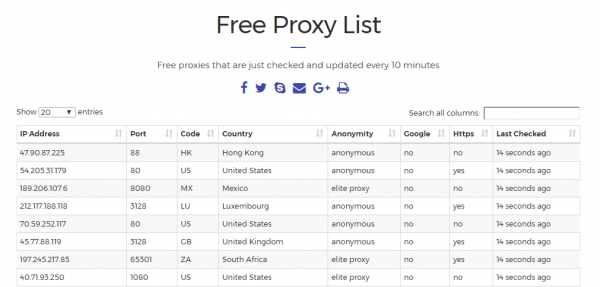
Setup the proxy IP with your browser. Here are the steps for Chrome:
- Click on Settings.
- Click Show advanced settings
- Scroll further down the list until you see System
- Click Open proxy settings
- Click the LAN settings button.
- On the Internet Properties window, click the LAN settings button.
- In the LAN Settings, uncheck the box that says Automatically detect settings.
- In the Proxy Server section, click the checkbox to enable
Use a proxy server for your LAN… - In the Address field, enter the IP Address and Port Number of your Proxy Server.
- Press the OK button and then press OK again to save your settings.
- Now when you surf the web, you will be surfing by using the Proxy Server.
Check Correct IP is Set
- You can check source IP via LiteSpeed default php page
http://your_domain/phpinfo.php. First, you need to set Admin > Configurations > Your Virtual Hosts > General > Enable GeoLocation Lookup toYes_SERVER["GEOIP_ADDR"] _SERVER["GEOIP_COUNTRY_CODE"] _SERVER["GEOIP_COUNTRY_NAME"] _SERVER["GEOIP_CONTINENT_CODE"]
- Or use online IP check, e.g. What is my IP
- Or
ipinfo.ioonline service, which will return json format:curl ipinfo.io/153.232.58.88 >>> { "ip": "153.232.58.88", "hostname": "88.58.232.153.ap.dti.ne.jp", "city": "Tokyo", "region": "Tokyo", "country": "JP", "loc": "35.6850,139.7514", "org": "AS4713 NTT Communications Corporation", "postal": "102-0082" }
Check DB by lookup command
Use geoiplookup/geoiplookup6 command to verify GeoData is working:
geoiplookup /usr/share/GeoIP/GeoIP.dat 62.26.0.0 >> GeoIP Country Edition: DE, Germany geoiplookup /usr/share/GeoIP/GeoIP.dat 210.212.193.192 >> GeoIP Country Edition: IN, India
Set Rewrite Rules
Navigate to Web Admin > Configurations > Your Virtual Hosts > Rewrite:
- Set Rewrite to
Yes - For testing purpose, set Log Level to
9. - Add the following rules to Rewrite Rules content:
# Redirect two specific countries RewriteCond %{ENV:GEOIP_COUNTRY_CODE} ^(CA)$ RewriteRule ^(.*)$ https://en.wikipedia.org/wiki/Canada [R,L] RewriteCond %{ENV:GEOIP_COUNTRY_CODE} ^(EU)$ RewriteRule ^(.*)$ https://en.wikipedia.org/wiki/Europe [R,L]
Log
tail -f /PATH_TO_LSWS/log/error.log
When you are using CA IP:
[REWRITE] Rule: Match '/' with pattern '^(.*)$', result: 2 [REWRITE] Cond: Match 'CA' with pattern '^(CA)$', result: 2 [REWRITE] Source URI: '/' => Result URI: 'https://en.wikipedia.org/wiki/Canada'
When you are using Germany IP:
[REWRITE] Rule: Match '/' with pattern '^(.*)$', result: 2 [REWRITE] Cond: Match 'EU' with pattern '^(EU)$', result: 2 [REWRITE] Source URI: '/' => Result URI: 'https://en.wikipedia.org/wiki/Europe'
When you are using Netherlands IP:
[REWRITE] Rule: Match '/' with pattern '^(.*)$', result: 2 [REWRITE] Cond: Match 'NL' with pattern '^(CA)$', result: -1 [REWRITE] Rule: Match '/' with pattern '^(.*)$', result: 2 [REWRITE] Cond: Match 'NL' with pattern '^(EU)$', result: -1
2is match,-1is not match
Troubleshooting
- If the module is not working, make sure that the httpd user (e.g.
nobody) has read access to the GeoIP database file(s) you are using. - If the GeoIP variables do not show up please make sure that the client IP address is not on a private network such as 10.0.0.0/8, 172.16.0.0/12 or 192.168.0.0/16. GeoIP can only look up public IP addresses.
Update GeoIP Database through yum or manually download
If you install GeoIP-data through yum, you can do upgrade through:
yum update GeoIP-data
You can also download/update GeoIP database manually:
Download new database from:
wget -N http://geolite.maxmind.com/download/geoip/database/GeoLiteCountry/GeoIP.dat.gz
Uncompress it:
gunzip GeoIP.dat.gz
Move the file in the right directory:
mv GeoIP.dat /usr/local/share/GeoIP/
More Information
- Rewrite rule: Blocking a client based on country example:
SetEnvIf GEOIP_COUNTRY_CODE DE BlockCountry Deny from env=BlockCountry