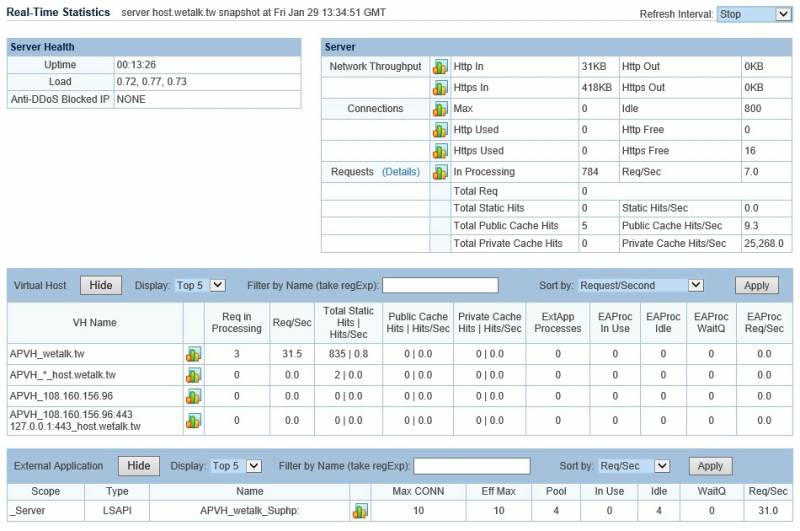This is an old revision of the document!
Real-Time Statistics Monitoring Tool
There is a real-time stats link under WebAdmin Console → Actions → Real-Time Stats.
The Real-Time Statistics link leads to a page with a real-time server status report. This is a convenient tool to monitor the system. The report shows a snapshot of your server statistics. The refresh rate for this snapshot is controlled by the Refresh Interval drop-down list in the upper righthand corner. The report contains the following sections:
- Server Health shows the basic server statistics, uptime, load, and anti-DDoS blocked IPs.
- Server lists current traffic throughput, connections, and requests statistics.
- Virtual Host shows request processing statuses and external application statuses for each virtual host.
- External Application lists the external applications currently running and their usage statistics. The CGI daemon process lscgid is always running as an external application.
Many of the rows in the Real-Time Statistics feature a graph icon. Clicking on this icon will open a graph of that row's statistics updated in real-time. In the Server section, next to Requests, there is a link labeled (Details). This link takes you to the Requests Snapshot, where you can view detailed information on which clients are making certain kinds of requests or which aspects of your site are bottlenecking. The fields in the blue area allow you to filter the snapshot to isolate certain parts of your server or look for clients that are performing certain actions.
The statistics are based on /tmp/lshttpd/.status and .rtreport*. Those files are usually updated every 10 seconds. Make sure “lsadm” user belongs to “lshttpd” folder group and .status and .rtreport file group so that it can read the reports to generate real-time stats in WedAdmin Console.
You can also pull real-time statistics data from command line through .rtreport* files or through the local admin port:
Through .rtreport* files:
cd /tmp/lshttpd/ cat .rtreport<xx> (there could be multi .rereport and you should check the latest one, the name could be .rtreport<xx>)
Or Through the local admin port:
curl -i -u username:password http://localhost:7080/status?rpt=detail curl -i -u username:password http://localhost:7080/status?rpt=summary username:password is the one for WebAdmin.
When you install LiteSpeed Web Server the credentials for the /status page will be the ones you use to access the WebAdmin, however if you later decide to change the WebAdmin credentials, the credentials for the /status page will not be updated.
To do this, you can use the htpasswd tool to add users or update existing ones.
htpasswd /usr/local/lsws/admin/htpasswds/status webadmin
The above example will add or update the user webadmin, when executing the command, you'll get a password prompt to specify your password.
If you're using CloudLinux, be aware that you should not change or remove the user called lve-stats-admin
Since 5.2 we started forcing SSL so unless you forced disable SSL for admin menu you will want to force it at HTTPS and end in -k if it is a self-signed certificate. If you still run http instead of https, you may experience 403 error.
curl -i -k -u username:password https://localhost:7080/status?rpt=detail curl -i -k -u username:password https://localhost:7080/status?rpt=summary
For /status query, only 127.0.0.1 (localhost) was allowed before. Starting from 5.2.3, a new feature has been added to allow query from trusted IP set through Apache httpd.conf at server level. The native server level access control trusted IP does not work. You have to use Apache style config like the following:
<IfModule Litespeed> allow from x.x.x.xT </IfModule>