This is an old revision of the document!
LSMCD Secure User Data CloudLinux/cPanel Interface
This facility provides a user interface for those CloudLinux/cPanel users using LSMCD configured with SASL and User-Level security. See https://www.litespeedtech.com/support/wiki/doku.php/litespeed_wiki:lsmcd:sasl_secure_user_data
This interface is intended for cPanel end-users. Administrators will need to use the command line SASL to create and delete users. This panel lets a change their own password and see statistics for their specific data in their user managed LSMCD space.
Installation
Installation must be performed on the system running as root. The process is:
- Download the software
- Run the installation script.
Download the Software
The easiest way to download the software is to clone the specific git repository. This is done from a root command prompt, after changing to a directory where the software can be stored (cd/tmp is often used):
git clone https://github.com/rperper/lsmcd_cpanel_plugin.git
Install the Software
To install the software you will need to change to the correct directory where the installation script is stored and execute the script:
cd lsmcd_cpanel_plugin/res/lsmcd_usermgr ./install.sh
The install should run without errors, but any significant ones will be displayed on the screen.
Administration
You must configure LSMCD and SASL using the sasldb method which uses the saslpasswd2 program. This is described at: https://www.litespeedtech.com/support/wiki/doku.php/litespeed_wiki:lsmcd:new_sasl
Users must be created in advance and must match their cPanel user names. Passwords and stats can be managed by the users themselves using the cPanel plugin described here.
Use
Once the software is installed, cPanel users will see a new option in their Advanced group:
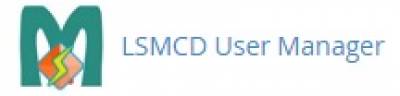
When the item has been selected users will be brought to the main menu:
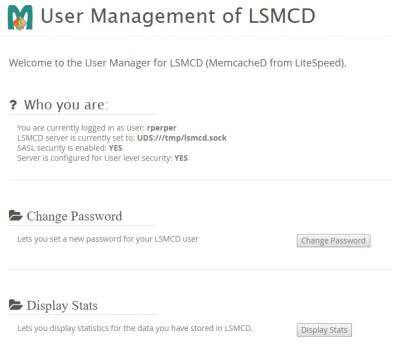
This screen has 3 groups of data:
- Who you are:
- User to be used for LSMCD
- LSMCD server address extracted from /usr/local/lsmcd/conf/node.conf. Can be an IP address/port or UDS (Unix Domain Socket).
- Whether SASL security is enabled
- Whether User Level Security is enabled
- A button to change the password. Will only be enabled if SASL and User Level Security is enabled.
- A button to display stats. If user level security is enabled, the stats will be only for the user. If no security is enabled, the stats are system wide. Otherwise the button is disabled.
Change Password
The Change Password button will only be enabled if both SASL and user level security is enabled. This facility is provided as access to a command prompt for running saslpasswd2 is not available to regular users and regular users need the ability to keep the SASL password consistent with company policy. Press the button to enter the Change Password screen.