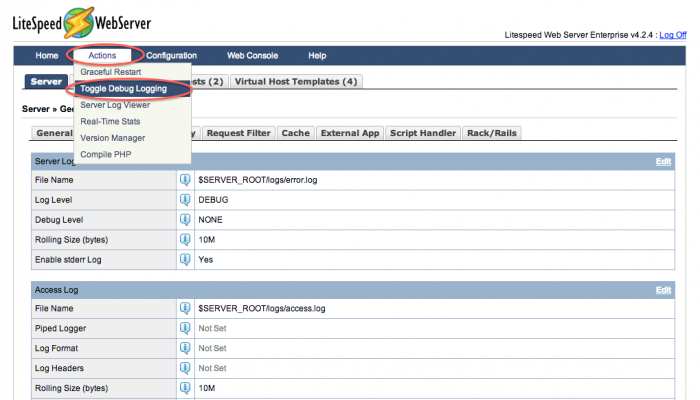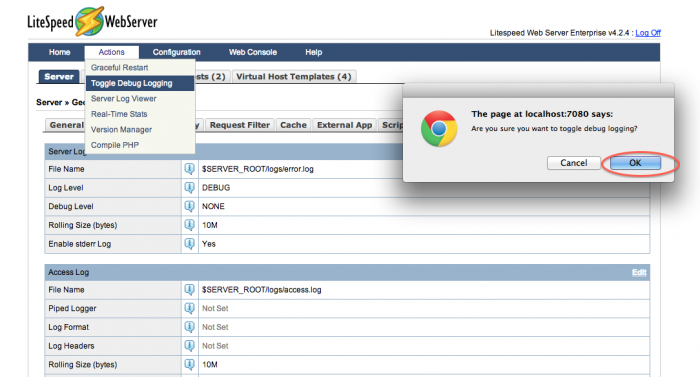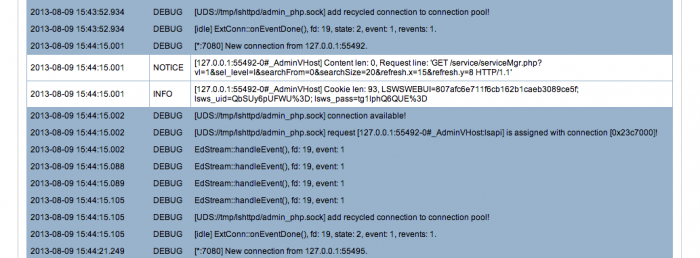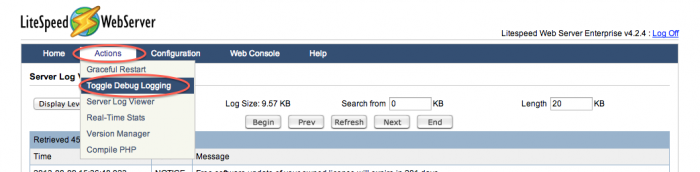This is an old revision of the document!
Toggle Debug Logging
Generally, you do not want debug logging enabled. Debug logging stores lots of detailed information about LSWS's processes. This information is usually unnecessary and fills up disk space very quickly. For this reason, we advise that you set your Debug Level setting to NONE. If, however, you are having a problem that requires more information, LiteSpeed's Toggle Debug Logging feature will allow you to quickly turn on debug logging while you reproduce the issue and then turn it off just as quickly so that your service is not affected. This wiki will guide you through setting up and using the Toggle Debug Logging feature.
Setup
Toggle Debug Logging switches your Debug Level setting from NONE to HIGH. Thus, in order to use Toggle Debug Logging, your Log Level must be set to DEBUG and your Debug Level set to NONE, as shown below. (These settings are in the WebAdmin console > Configuration > Server > Log.)
Use Toggle Debug Logging
With the base settings ready, Toggle Debug Logging is really easy to use. (That is the point, after all.) Just go to the Actions menu and select Toggle Debug Logging.
You will get a confirmation message making sure you want to toggle debug logging. Select OK.
When you go look at your log now, make sure you have Display Level set to DEBUG.
You should be getting all sorts of new, dark blue debug information.
To toggle debug logging off again, just go back to the Actions menu and select Toggle Debug Logging again.