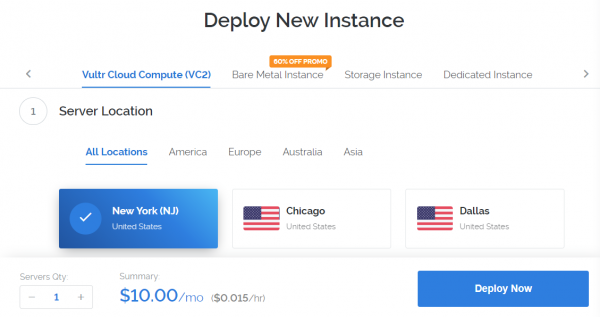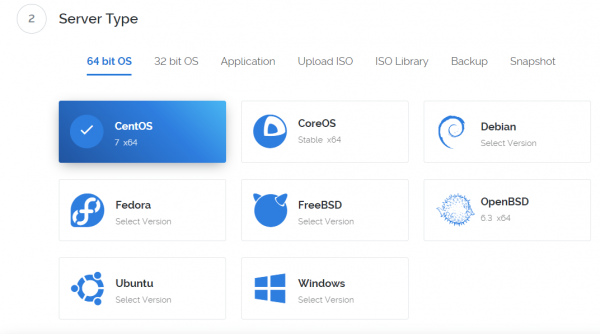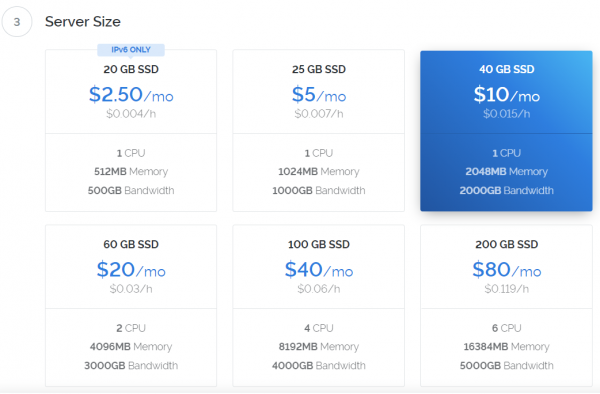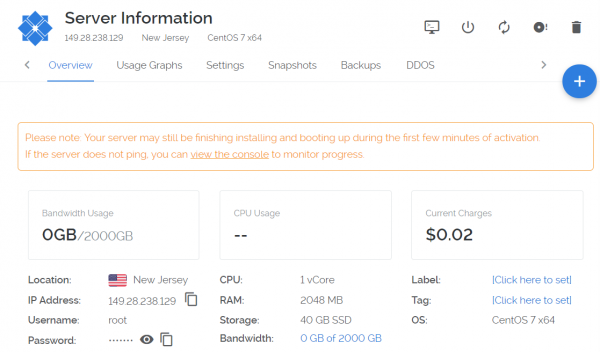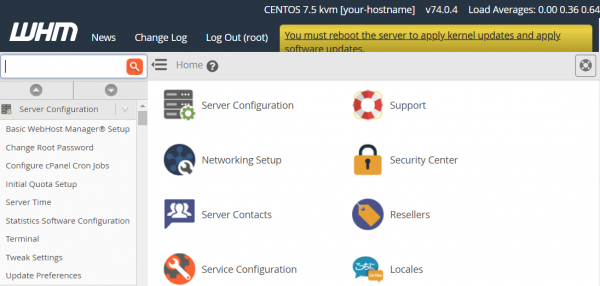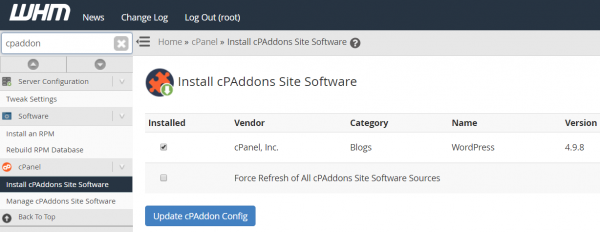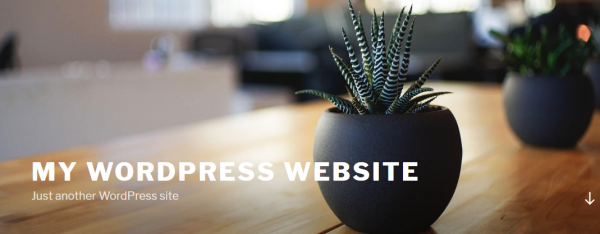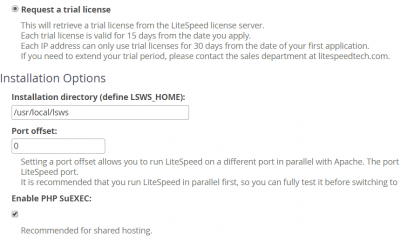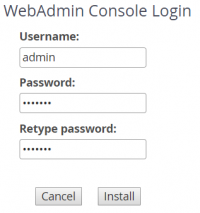This is an old revision of the document!
How to setup performance shared hosting with cPanel and LSWS on vultr
How to start an instance
- After deploying, you will get Server IP, root password to ssh
How to install cPanel
- A fully qualified domain name must contain two dots.
hostname vps.mydomain.com - Run install command from console:
cd /home; curl -o latest -L https://securedownloads.cpanel.net/latest; sh latest - If successfully installed. You will see log:
268 ( INFO): cPanel install finished in 17 minutes and 20 seconds! 1195 ( INFO): Congratulations! Your installation of cPanel & WHM 11.74 is now complete. The next step is to configure your server.
- You can now open your browser and go to https://your-server-ip:2087 to access WHM
How to create a wordpress site
- Create a user/domain from Home > Account > Create a New Account
How to setup lets encrypt (Optional)
Command from console:
/scripts/install_lets_encrypt_autossl_provider
How to install Litespeed WHM plugin
Command from console:
cd /usr/src; curl https://www.litespeedtech.com/packages/cpanel/lsws_whm_plugin_install.sh | sh
How to Install and switch to LiteSpeed to increase Performance
Install Web Server
Switch to LiteSpeed

If both server running, you maybe see this message. Simply click Switch to LiteSpeed button can fix it
Disable Ruid2

If mod_ruid2 is enabled, a variety of functionality may be disrupted due to WHM creating files that the web server user cannot access.
Access EasyApache 4 → Customize → Apache Module → Set mod_ruid2 to Disabled
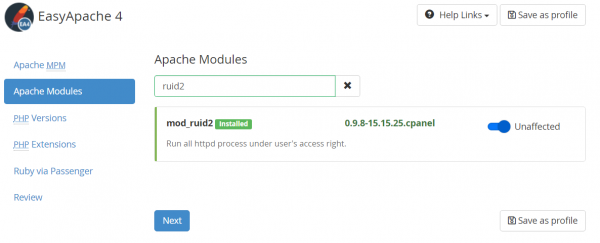
Install timzoneDB extension
How to enable Cache
Follow LiteSpeed Cache For WordPress Management to setup. If lscache enabled for WordPress site success, you will see green on cache status

What's the benefit
ab -n 100000 -c 100 -k -q -H “Accept-Encoding: gzip,deflate” http://litespeed.test.com/
Server Software: LiteSpeed Server Hostname: litespeed.test.com Server Port: 80 Document Path: / Document Length: 20791 bytes Concurrency Level: 100 Time taken for tests: 6.168 seconds Complete requests: 100000 Failed requests: 0 Keep-Alive requests: 99100 Total transferred: 2115495500 bytes HTML transferred: 2079100000 bytes **Requests per second: 16213.20 [#/sec]** (mean) Time per request: 6.168 [ms] (mean) Time per request: 0.062 [ms] (mean, across all concurrent requests) Transfer rate: 334950.64 [Kbytes/sec] received