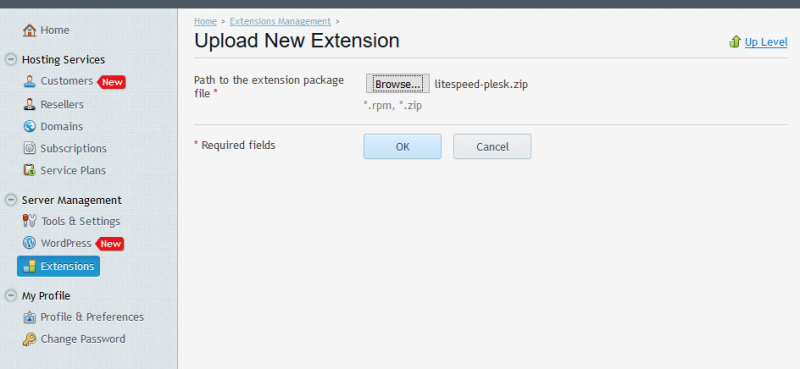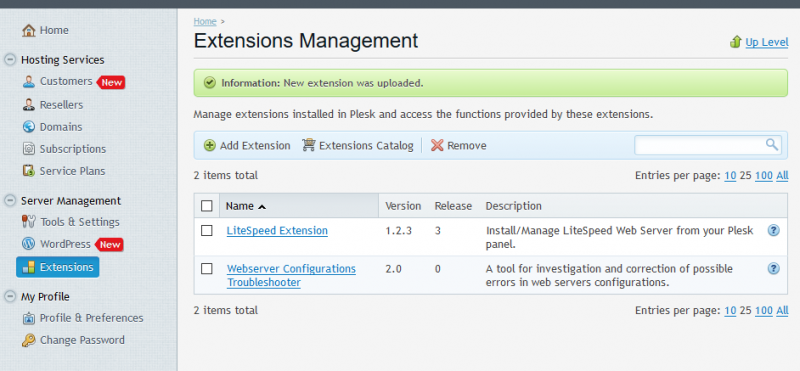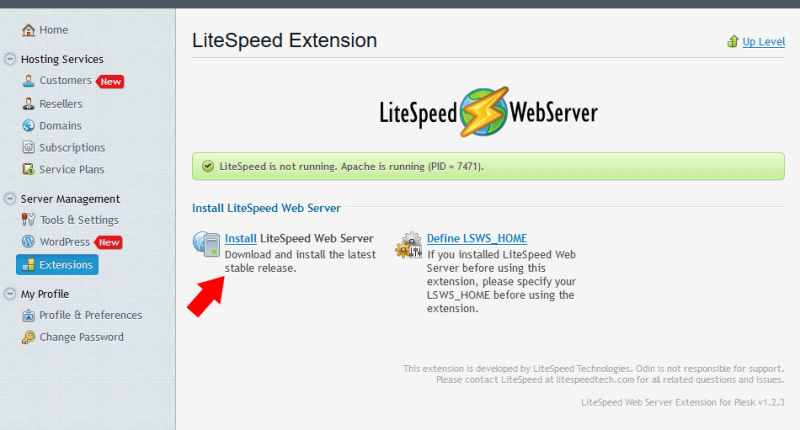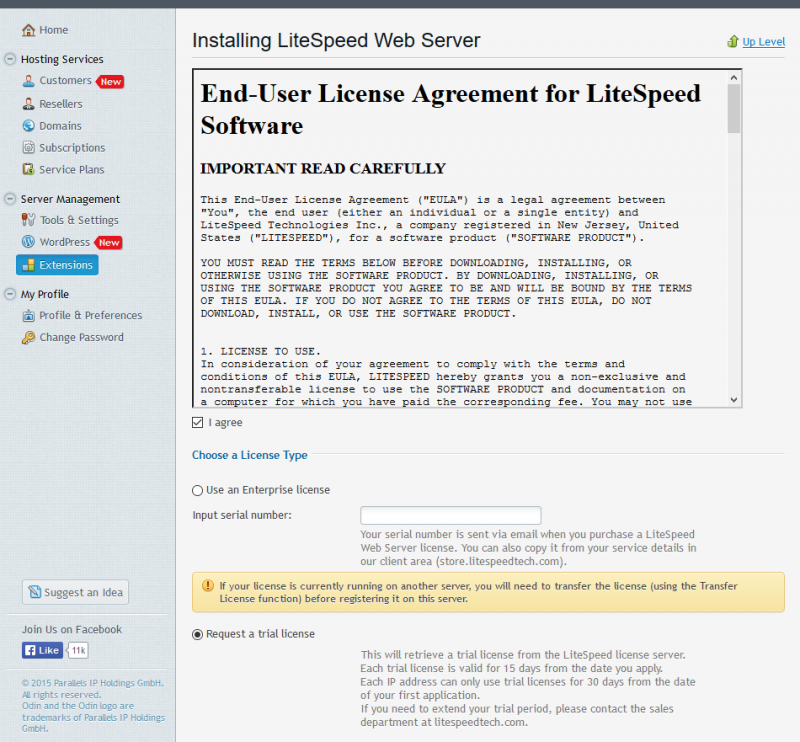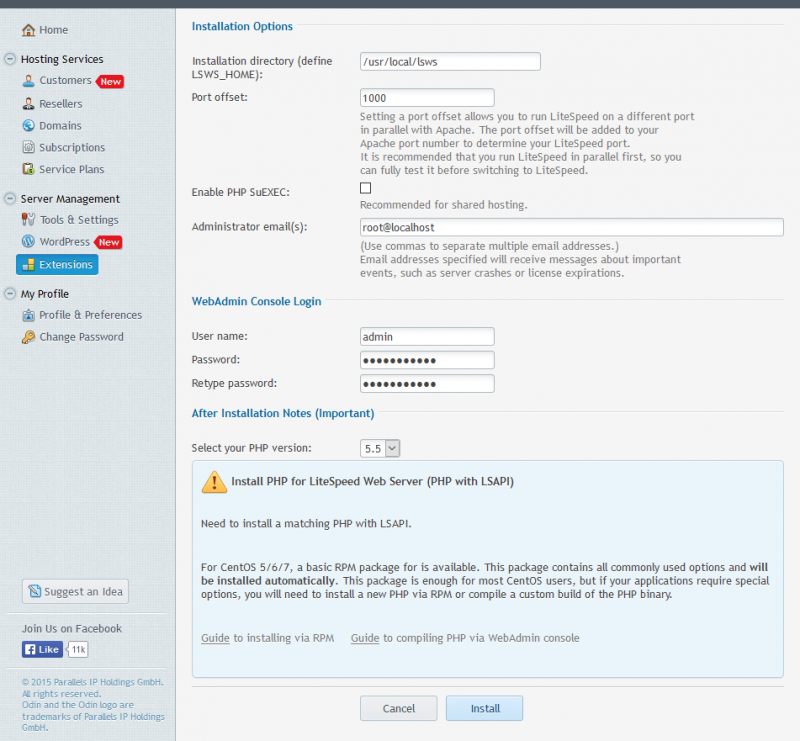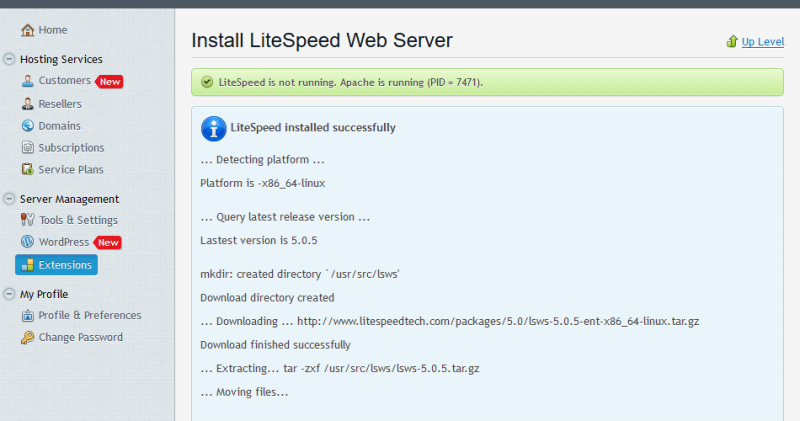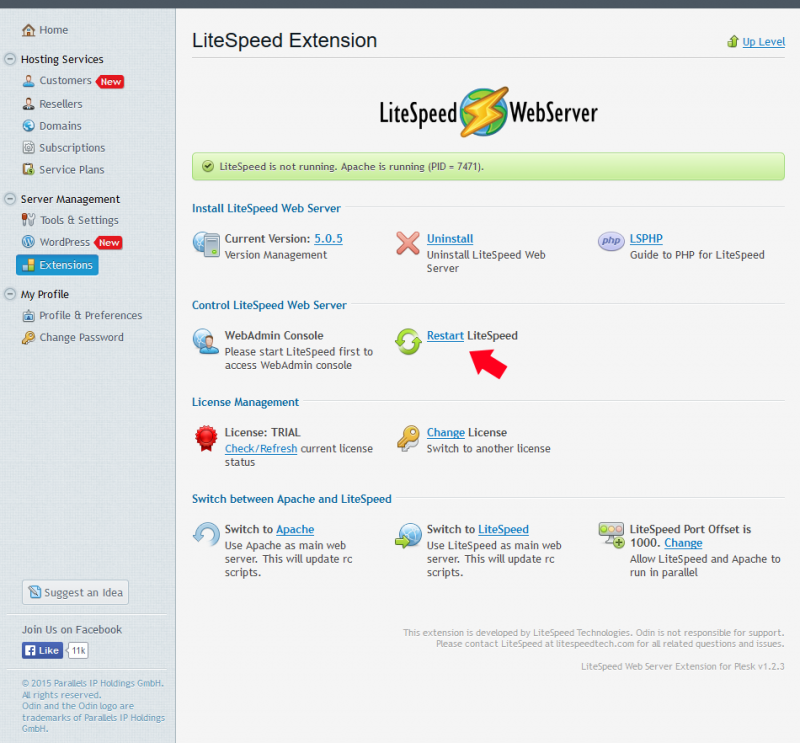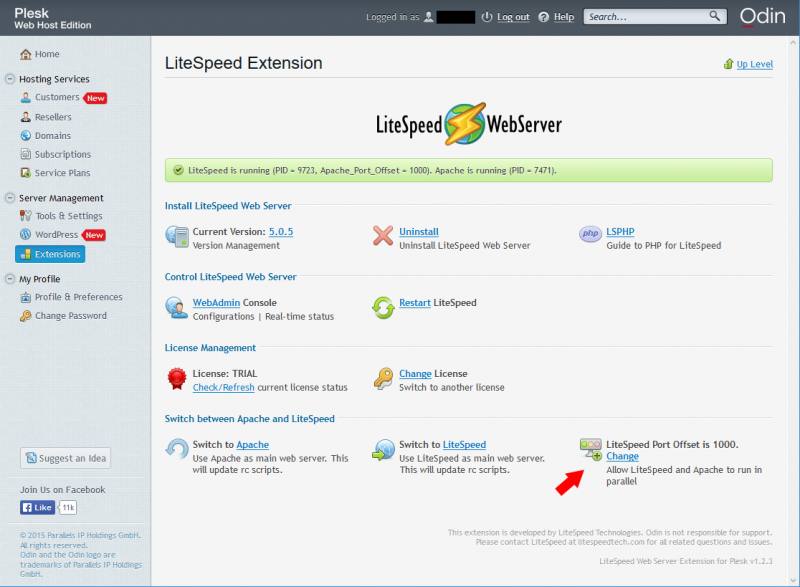This is an old revision of the document!
Installing LSWS with Plesk
This wiki covers how to install LiteSpeed Web Server (LSWS) and LiteSpeed's Plesk Extension on a Plesk server. We assume that you have a working Apache-Plesk setup. While there are multiple ways to go about the installation, this wiki will only cover installing the Plesk Extension first and then installing LSWS from the extension.
Stopping Nginx Reverse Proxy Before LiteSpeed Installation
The latest version of Plesk may configure Nginx as a reverse proxy server that sits in between the Internet and Apache. Before installing LSWS, please turn off Nginx reverse proxy so that Apache is the only web server handling live traffic. Not stopping the Nginx reverse proxy will cause system errors and block the LiteSpeed process from being started.
Stopping Nginx reverse proxy:
From the Plesk Admin Console, navigate to…
Server Management → Tools and Settings → Server Management → Services Management → Reverse Proxy Server (nginx)
Verify that no nginx process is still running with the following command:
ps -ef | grep nginx | grep master
If you do not see any output than the process has been stopped.
If instead you see the following output:
root 16379 1 0 09:45 ? 00:00:00 nginx: master process /usr/sbin/nginx -c /etc/nginx/nginx.conf
the Nginx reverse proxy has not yet been stopped and must still be stopped before attempting LiteSpeed installation.
Prerequisites
- OS: Linux, Solaris, FreeBSD, or MacOSX
- A working Apache setup
- Plesk 11 or higher
Install the Plesk Extension
Download the extension
wget http://www.litespeedtech.com/packages/plesk/litespeed-plesk.zip
Or simply visit our control panel plugin download page and download it to your machine.
Note: Plesk 12 users can also find our Plesk Extension in the Plesk Extension catalog as LiteSpeed Extension 1.2.x.
Add the extension from Plesk
Plesk 11: Run the commands requested
Plesk 11 requires root level commands be run from the command line. To finish the installation, run the commands requested as root:
sh /usr/local/psa/admin/plib/modules/litespeed/scripts/install_scripts rm /usr/local/psa/admin/plib/modules/litespeed/scripts/install_scripts
Note: Plesk 11 users will also see a warning that /sbin/ is not used when installing. This is normal and appears because the extension is compatible with both Plesk 11 and 12.
Install LSWS from the Plesk Extension
You can now access the LiteSpeed Plesk Extension under Server Management > Extensions > LiteSpeed Extension.
Install LSWS
Click “Install LiteSpeed Web Server”.
After reading the License Agreement, check the “I agree” box and either input your license's serial number or request a trial license.
Scrolling down a little further will present you with “Installation Options” and “WebAdmin Console Login” sections.
The default values for the “Installation Options” section should be acceptable, though it is recommended that you set a non-zero “Port offset” for first time installations. For the “WebAdmin Console Login” section, you are only required to enter a password, but it is recommended to use a username other than the default for security reasons. As of version 1.2.3, CentOS users are also able to specify their desired PHP version from our available RPMs under the “After Installation Notes” section.
When you're ready, click the “Install” button at the bottom.
Now, click “Okay” at the bottom of the page and start LSWS by clicking “Restart LiteSpeed”.
If successful, you should now a message similar to the following on your LiteSpeed Extension page:

Get PHP for LSWS
LSWS requires PHP built with LSAPI. If you are using CentOS and have already selected a PHP version during installation, you can skip this step. There are a number of ways to get PHP with LSAPI.
- Many Plesk users may find it easiest to get PHP for LSWS through the Litespeed Repository or Remi Repository.For instructions on how to do this, follow our Installing LSPHP via RPM guide.
- You can also build PHP through the LSWS WebAdmin Console or through the command line. Building PHP yourself is covered in our Compile PHP for LSWS guide.
Once you have completed PHP installation, go to the next step: testing!
Test your sites with a port offset
The beauty of the port offset is that you can run LSWS and Apache in parallel. This means you can test out hosting your sites on LSWS to make sure they work before actually turning off Apache. In this setup, I have set the port offset to 1000. If I want to test any sites, I can do so on ports 1080 and 1443 for HTTP and SSL requests respectively.
Once you're confident that your sites are running correctly with LSWS, it's time to switch to LSWS as your main web server.