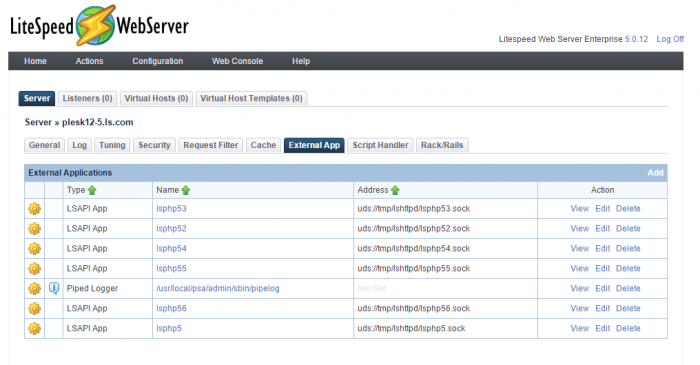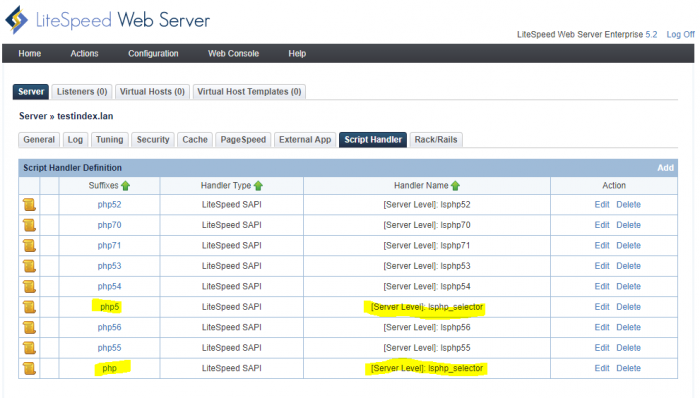This is an old revision of the document!
Using PHP with Plesk and LSWS
LiteSpeed Web Server requires PHP built with LSAPI, our optimized SAPI. Plesk has those binary packages built into their multi-version PHP rpms for CentOS, Ubuntu, and Debian.
The script will automatically do everything necessary for new LSWS installations, if you are setting up a new LSWS installation you may skip this guide without any problems.
If you have an existing LSWS installation and would like to convert LiteSpeed to support Plesk PHP selector or are want to know how Plesk PHP selector works with LiteSpeed, the following wiki will outline the necessary steps to setup or convert to Plesk PHP selector for LiteSpeed.
CentOS/Ubuntu/Debian Users
Plesk versions older than 12.0 only support having a single version of PHP setup. Multi-PHP support started in Plesk 12.0. For CentOS/Ubuntu/Debian users, lsphp will be installed through plesk-php-cli packages.
/opt/plesk/php/5.5/bin/lsphp /opt/plesk/php/5.2/bin/lsphp /opt/plesk/php/5.3/bin/lsphp /opt/plesk/php/5.6/bin/lsphp /opt/plesk/php/5.4/bin/lsphp /opt/plesk/php/7.0/bin/lsphp
plesk-php52-cli plesk-php53-cli plesk-php54-cli plesk-php55-cli plesk-php56-cli plesk-php70-cli
if any PHP versions are not installed, you can install them through the command line:
plesk sbin autoinstaller --select-product-id plesk --select-release-current --install-component phpx.x
PHP packages from the Plesk team are available on:
Plesk 12: CentOS 6, CentOS 7, and Ubuntu 12 Plesk 12.5: Ubuntu 12/14, Debian 7/8 and CentOS/RHEL 6, 7 operating systems.
Setting up Multiple PHPs for LSWS on Plesk >= 12.0 through the script
The quickest and easiest way to setup/migrate LiteSpeed to support multiple PHP versions is to download and run the following script as root:
wget http://www.litespeedtech.com/packages/plesk/migrate_litespeed_plesk_multi_php.sh sh migrate_litespeed_plesk_multi_php.sh
Notes: When setting up PHP for a domain, it should run as a FastCGI application instead of an FPM application. The current LiteSpeed PHP selector doesn't work with FPM applications.
You can also set these up manually by following the steps below, however this is unnecessary if you have already run the migration script.
Setting up Multiple PHPs for LSWS on Plesk >= 12.0 manually
With Plesk 12.0 and Plesk 12.5, you can install and use multiple PHP 5.x and 7.0 versions built by the Plesk team via the Plesk control panel without any additional third-party repositories or the need to build PHP from the source code yourself. The corresponding lsphp binary has been included in the plesk-phpxx-cli package. You will need to verify that these packages exist.
Verify Apache Ignore Modules
Check the LiteSpeed setting Apache Ignore modules located in LiteSpeed Web Admin Console → Server → General → Using Apache Configuration File → Ignore Apache Modules. Make sure the following modules are ignored: mod_php5,sapi_apache2,python,mod_php4,mod_php7,otherwise you may experience ““Forbidden: PHP engine is disable.” error, which is possibly caused by a php admin setting within those modules. However, mod_fcgid should NOT be ignored.
PHP mode: FastCGI Application
Plesk Admin → Domains → example.com → PHP settings, when setting up PHP for a domain, PHP should be run as a FastCGI application instead of FPM application. Currently the LiteSpeed PHP selector doesn't work with FPM applications.
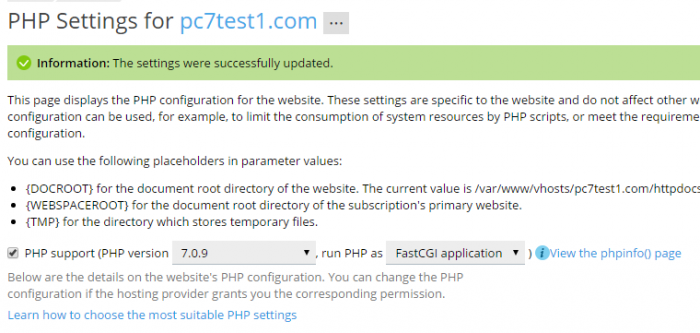
Verify your lsphp installations
Please refer to this plesk documentation to ensure Plesk multi-version PHPs have been installed. It can also be checked through the Plesk GUI: Add/Remove Components → Web hosting features → Different PHP interpreters versions. Install them if they are not yet installed.
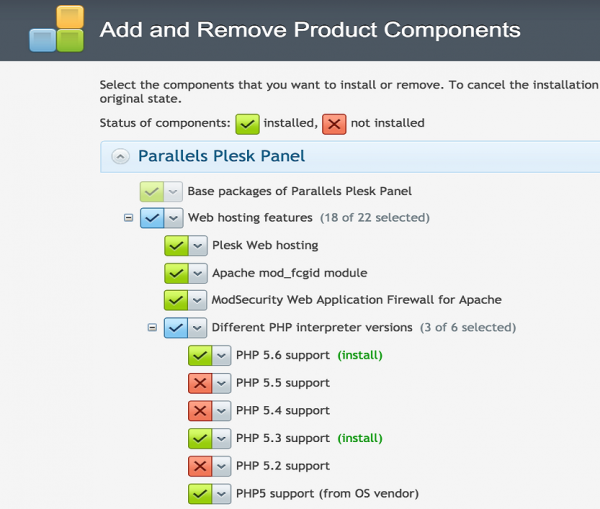
The lsphp binary is included in the plesk-phpxx-cli package and the installation location should be:
find / | grep /bin/lsphp
/opt/plesk/php/5.5/bin/lsphp /opt/plesk/php/5.2/bin/lsphp /opt/plesk/php/5.3/bin/lsphp /opt/plesk/php/5.6/bin/lsphp /opt/plesk/php/5.4/bin/lsphp /opt/plesk/php/7.0/bin/lsphp
For CentOS:
[root@plesk12-5 conf]# rpm -qa | grep cli | grep plesk-php plesk-php70-cli-7.0.8-centos6.16063012.x86_64 plesk-php52-cli-5.2.17-centos6.15100614.x86_64 plesk-php53-cli-5.3.29-centos6.15102117.x86_64 plesk-php54-cli-5.4.45-centos6.16032517.x86_64 plesk-php56-cli-5.6.23-centos6.16063012.x86_64 plesk-php55-cli-5.5.37-centos6.16063013.x86_64
For Debian/Ubuntu:
root@plesk125debian7:~# dpkg -l | grep cli | grep plesk-php ii plesk-php52-cli 5.2.17-debian7.0.15100614 amd64 Command-line interface for PHP ii plesk-php53-cli 5.3.29-debian7.0.15102117 amd64 Command-line interface for PHP ii plesk-php54-cli 5.4.45-debian7.0.16032517 amd64 Command-line interface for PHP ii plesk-php55-cli 5.5.37-debian7.0.16063013 amd64 Command-line interface for PHP ii plesk-php56-cli 5.6.23-debian7.0.16063012 amd64 Command-line interface for PHP ii plesk-php70-cli 7.0.8-debian7.0.16063012 amd64 Command-line interface for PHP
If any plesk-php version is not installed, you can install it through the command line or Plesk GUI: Command line:
plesk sbin autoinstaller --select-product-id plesk --select-release-current --install-component phpx.x ( x.x here can be 5.2, 5.3, 5.4, 5.5, 5.6, 7.0, any missing version).
GUI:
Navigate to the Plesk Installer interface and choose the PHP versions you need (Add/Remove Components → Web hosting features → Different PHP interpreters versions).
Configure lsphp external apps
Plesk versions supporting multi-php normally use php by OS as the system default PHP. Using php by OS Vendor is not recommended as this is usually a very old version of PHP and also because there is no equivalent lsphp provided by OS Vendors. You will have to select one of Plesk's lsphp versions. We recommend using lsphp 5.6 as your default PHP for LiteSpeed. You can also set this to other Plesk lsphp versions.
Your php by OS version can be checked with the following command:
/usr/bin/php -i | more
To setup PHP 5.6 as your default, you will need to copy the related binary from the Plesk lsphp directory.
cp /opt/plesk/php/5.6/bin/lsphp /usr/bin/lsphp /usr/bin/lsphp -i | more ln -sf /usr/bin/lsphp /usr/local/lsws/fcgi-bin/lsphp5 service lsws restart
This will not change any LSWS external app lsphp5 settings but will change the command binary to the selected Plesk lsphp binary through the above symbolic link.
You will also need to create all other versions of lsphp this way. In the LSWS WebAdmin Console under Configuration → Server → External App click Add to create a new external app. In addition to the default lsphp5 application, create lsphp52/lsphp53/lsphp54/lsphp55/lsphp56, set socket addresses to be unique, usually the same as the app name, and set the Command field to the corresponding lsphp binary location. For example, /opt/plesk/php/x.x/bin/lsphp (where x.x should be 52,53,54,55,56 or 70). The rest of settings can be copied from the lsphp5 external app. The following is a screenshot of the settings for our example external app, lsphp56, the rest should be similar to this.
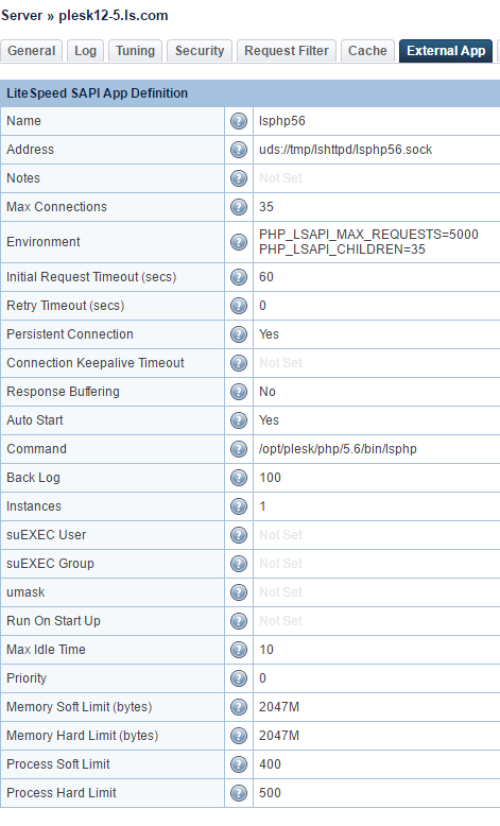
If you prefer using the command line instead of the GUI tool, you can edit the LSWS configuration file (usually /usr/local/lsws/conf/httpd_config.xml) by adding the configuration settings here to the <extProcessorList>… </extProcessorList> section.
Set handlers for different suffixes
Go to LSWS Web Admin Console → Configuration → Server → Script Handler. In addition to the default suffixes of php and php5, create the related suffixes php52, php53, php54, php55, and php56 with Handler Type set to LSAPI and Handler Name pointing to the newly created lsphp52, lsphp53, lsphp53, lsphp54, lsphp55, and lsphp56 External Apps accordingly. If your Plesk version supports PHP 7, you should also create a suffix php70 pointing to an lsphp70 external app.
If you prefer to make these changes through the command line, you can simply edit the httpd_config.xml file (usually /usr/local/lsws/conf/httpd_config.xml) and add the configuration settings here to your server side configuration file's <scriptHandlerList> </scriptHandlerList> section.
Gracefully restart LSWS to have these changes take effect.
403 Forbidden error
If any suffixes are not properly setup, for example, php56 is not set to use the lsphp56 handler, then accounts using PHP 5.6 may still work from Apache but LiteSpeed will return a 403 Forbidden error. This is because the related PHP handler has not yet been set for LiteSpeed Web Server.
Installing LSPHP for LSWS for Plesk < 12.0
If you are using a version of Plesk that is older than 12.0, you can only set up one version of PHP, which is most likely your OS's default version. OS default versions don't come with an LSPHP binary. You may have to choose a similar PHP version either from the LiteSpeed repository for CentOS users or build one from the source code for Ubuntu/Debian users.
CentOS Users
For CentOS 5, 6, and 7 users, we have a PHP repository with a wide range of PHP options. When LSWS is installed on a CentOS machine through our LiteSpeed Plesk Extension. Commonly used PHP packages will be installed automatically after choosing a PHP version. As a result, most CentOS users will not need to update or adjust their PHP after the initial installation.
If you prefer to have a matching PHP, you can check and install related lsphp versions yourself. The following section outlines the steps for manually installing lsphp for your Plesk server after installation. Installation through the LiteSpeed repository is recommended, though you can also use the Remi Repo or compile it yourself.
Installing through the LiteSpeed PHP Repository
Check which PHP version is being used by Plesk.
rpm -qa | grep php-
The result may differ between systems. For example, in CentOS6, it may return the default OS version of PHP 5.3.3.
php-common-5.3.3-46.el6_6.x86_64 php-mbstring-5.3.3-46.el6_6.x86_64 php-cli-5.3.3-46.el6_6.x86_64 php-fpm-5.3.3-46.el6_6.x86_64 php-mysql-5.3.3-46.el6_6.x86_64 php-imap-5.3.3-46.el6_6.x86_64 php-xml-5.3.3-46.el6_6.x86_64 php-pdo-5.3.3-46.el6_6.x86_64 php-gd-5.3.3-46.el6_6.x86_64 php-5.3.3-46.el6_6.x86_64
Next you will need to install the corresponding version of lsphp, in this case it would be lsphp53.
First make sure that the LiteSpeed Repo is enabled, and then install lsphp with the following command:
yum install lsphp53 lsphp53-common lsphp53-mbstring lsphp53-mysql lsphp53-imap lsphp53-xml lsphp53-pdo lsphp53-gd
As noted above, most CentOS users will be adequately supported by the PHP build automatically installed when they installed LSWS through the Plesk Extension. Despite this, you may still want to add some of the special options available in the LiteSpeed Repository (such as opcode caching or alternate MySQL support packages).
For example,
yum install lsphp53-pecl-apc
or
yum install lsphp56-opcache
Please see the LiteSpeed Repository wiki entry for a full guide on installing PHP from our repository.
Installing PHP through Remi Repository
Les RPMs de Remi (Remi Repository) is an extensive, widely-used PHP repository, which also includes options to build PHP for LSWS (with LSAPI). Remi Repository contains a variety of uncommon PHP options and thus will be good for CentOS users whose applications need less common options.
Please see the LiteSpeed Repository wiki entry for a full guide on installing PHP for LSWS from the Remi Repo.
Building PHP from the source code
Building PHP from the source code is not recommended for CentOS users as RPM installation is much quicker. Users using an OS other than CentOS may have to compile PHP from the source code. This can be done from the command line or from the LSWS WebAdmin Console using our Build PHP tool.
Please see the Compiling PHP for LSWS (with LSAPI) wiki for a full guide on building PHP for LSWS through the WebAdmin Console.
Debian Users
For Debian 8, please follow the instructions in the install php5-litespeed package from the LiteSpeed repository wiki to install the php5-litespeed binary from our repository or the compile PHP from source code wiki. For Debian 7, you can compile PHP from source code.
Ubuntu Users
For Ubuntu 12 and 14, you need to compile PHP from the source code.
For CloudLinux Users
On CloudLinux system, you can use either Plesk multi-php or CloudLinux PHP selector at your choice. When installing LSWS, the installation script will automatically config php to use Plesk multi-php and use php version 5.6 by default.
The followings are default external apps added to LSWS during the installation. lsphp5x and lsphp7x are for Plesk Mult-PHP. lsphp_selector is for CloudLinux PHP Selector.
lsphp_selector is configured to use command: /usr/local/bin/lsphp
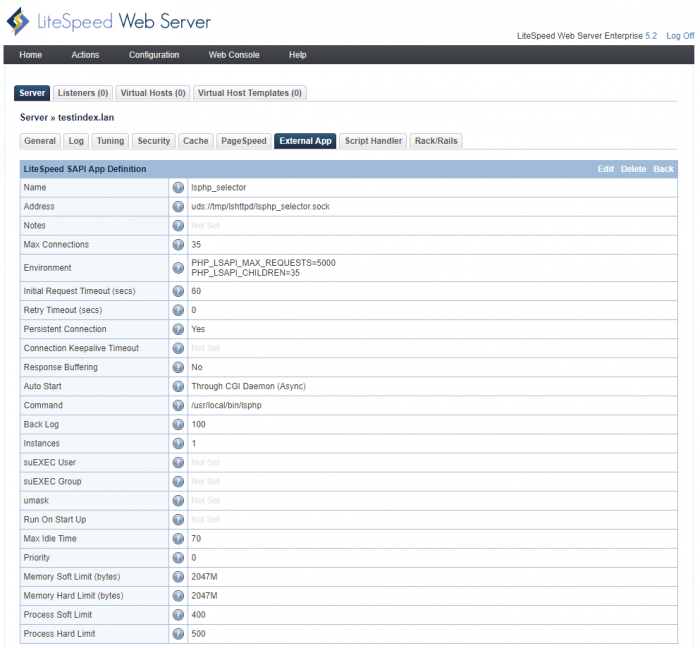
By default, we configure Plesk Multi-PHP 56 as default handler out of the box.
If you want to set CloudLinux PHP selector as handler instead, you will need to change .php and .php5 handler from “lsphp56” to “lsphp_selector” as the following, assuming that you have installed CloudLinux CageFS, enabled CageFS for all users, and PHP-selector and lvemanager have also been installed and configured correctly.
How to install CloudLinux PHP Selector
If php-selector was not installed, try the steps described in this installation guide.
yum groupinstall alt-php
yum update cagefs lvemanager
Setup native PHP for LiteSpeed
Almost all PHP versions can be handled by CloudLinux PHP selector directly, however native mode for LiteSpeed needs to be installed and configured manually.
When you install LiteSpeed through the plesk-litespeed extension, it will ask you for the default PHP version. You can determine the native PHP version by printing the PHP interpreter summary using the following command:
selectorctl --summary --show-native-version
4.4 e - 5.1 e - 5.2 e - 5.3 e - 5.4 e - 5.5 e - 5.6 e - 7.0 e - native(5.3) e d
It lists all available PHP versions and, in this case, shows that 5.3 is the native and default version.
Choose 5.3 during the installation the extension will install a default list of PHP packages.
If the wrong version was picked for native mode during this installation, you can correct it manually using the following steps.
Check installed packages:
rpm -qa | grep php-
alt-php-config-1-5.el6.noarch php-cli-5.3.3-46.el6_6.cloudlinux.x86_64 php-devel-5.3.3-46.el6_6.cloudlinux.x86_64 php-mbstring-5.3.3-46.el6_6.cloudlinux.x86_64 php-5.3.3-46.el6_6.cloudlinux.x86_64 php-xml-5.3.3-46.el6_6.cloudlinux.x86_64 php-common-5.3.3-46.el6_6.cloudlinux.x86_64 php-pdo-5.3.3-46.el6_6.cloudlinux.x86_64 php-ioncube-loader-4.0.12-1.el6.cloudlinux.x86_64 php-gd-5.3.3-46.el6_6.cloudlinux.x86_64 php-imap-5.3.3-46.el6_6.cloudlinux.x86_64 php-mysql-5.3.3-46.el6_6.cloudlinux.x86_64
Install similar lsphp packages:
yum install lsphp53 lsphp53-common lsphp53-mbstring lsphp53-xml lsphp53-pdo lsphp53-ioncube-loader lsphp53-gd lsphp53-imap lsphp53-mysql
The PHP binary is installed to /usr/local/lsws/lsphp53/bin/lsphp
Copy the installed binary to /usr/local/bin/
cp /usr/local/lsws/lsphp53/bin/lsphp /usr/local/bin/lsphp
Force update the CageFS:
/usr/sbin/cagefsctl --force-update
Configure LiteSpeed to use PHP selector
Follow this guide to configure LiteSpeed to use php selector.
1. CloudLinux (''Admin Console -> Configuration -> Server -> General'') set to ''CageFS''
2. Enable SuExec: ''Server-> General -> PHP SuEXEC'' set to ''Yes''
3. LSPHP5 external app runs in SUEXEC non-daemon mode ONLY (''Run On Start Up'' set to ''Yes'' or ''No'')
4. In lsphp5 external app (''Admin Console -> Configuration -> Server -> External App -> lsphp5'')
Change the following:
command ⇒ $SERVER_ROOT/fcgi-bin/lsphp5
to:
command ⇒ /usr/local/bin/lsphp
Config PHP version for users
PHP Selector provides an easy way to figure out which versions are available and selected for end users through the command line. You can get this information by running:
/usr/bin/cl-selector --summary php --user _USERNAME_
/usr/bin/cl-selector --current=php --user=USERNAME
Which will retrieve the PHP version set for a particular user and
/usr/bin/cl-selector --select=php --version=x.x(or native) --user=USERNAME
Which will set desired current PHP version for particular user.