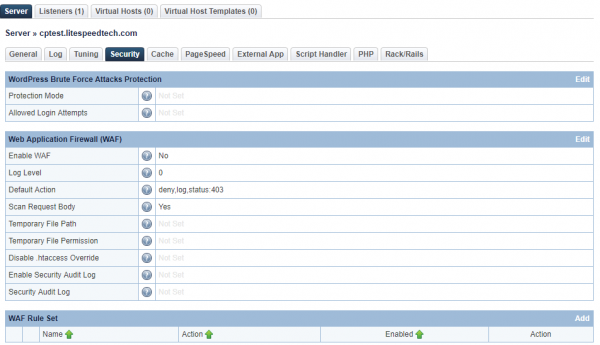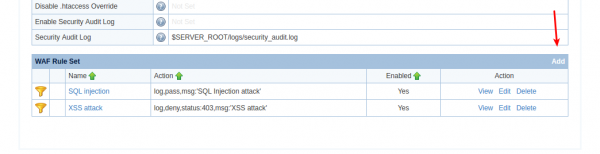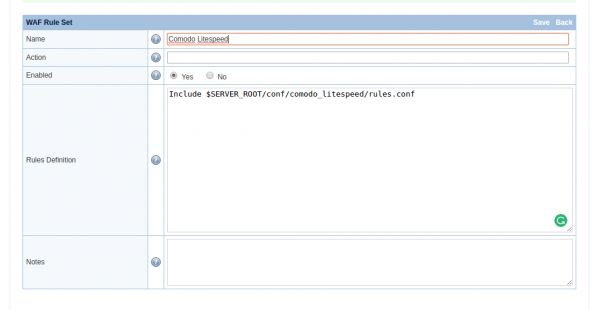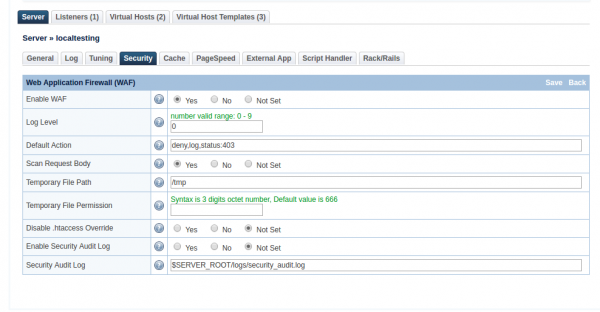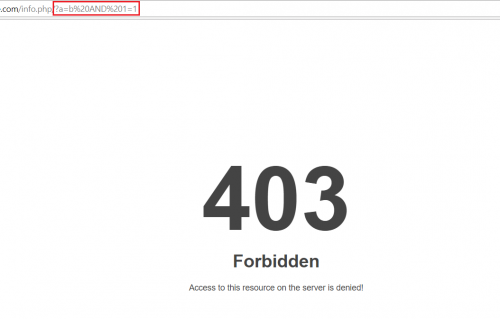This is an old revision of the document!
Enabling ModSecurity Rules on Standalone LiteSpeed Web Server
In the LSWS Web Admin console, there is a Web Application Firewall (WAF) section which allows you to enable ModSecurity and add a rule set on an LSWS native server. (For a control panel environment, these steps are unnecessary. Simply enable the ModSecurity rule set from the control panel, the same way you would enable a rule set for Apache. For more information on that, please see this wiki.)
Navigate to Server > Security
In the Web Application Firewall (WAF) section, you can choose whether to enable Request Content Deep Inspection. This feature is equivalent to Apache's ModSecurity, which can be used to detect and block requests with ill intention by matching them to known signatures.
There are many rule sets you can choose from, such as:
- OWASP
- Comodo
- Atomicorp
- Imunify360
And others. LSWS is compatible with these rule sets, and you may choose your favorite. You may also define your own customized rules, if you are familiar with crafting ModSecurity rule sets.
Let's see how to enable a ModSecurity rule set, using Comodo as an example.
Comodo is a ModSecurity rule set created by the Comodo Team. It provides real-time protection for web apps running on LiteSpeed Web Server. Its functions include:
- Protecting sensitive customer data
- Meeting PCI compliance requirements
- Blocking unauthorized access
- Preventing SQL injection and Cross Site Scripting (XSS) attacks
Download and Extract Rules
First, download Comodo rules that are compatible with Litespeed.
cd /usr/local/lsws/conf wget https://waf.comodo.com/api/cpanel_litespeed_vendor unzip cpanel_litespeed_vendor cd comodo_litespeed/ mv rules.conf.main rules.conf
This will download Comodo Litespeed rules, and move rules.conf.main to rules.conf. This is the file we will reference in the WebAdmin console.
Add WAF Rule Set
Navigate to Configuration > Server > Security > WAF Rule Set
Click Add to edit the WAF Rule Set
- Name:
Comodo Litespeed - Action:
None - Enabled:
Yes - Rules Defination:
Include $SERVER_ROOT/conf/comodo_litespeed/rules.conf
Click Save to activate the rules.
Enable Firewall
Navigate to Configuration > Server > Security > Web Application Firewall (WAF)
- Enable WAF:
Yes - Log Level:
0 - Default Action:
deny,log,status:403 - Scan Request Body:
Yes(If set toYeswill scan post request body) - Temporary File Path:
/tmp - Disable .htaccess Override:
Not Set - Enable Security Audit Log:
Not Set - Security Audit Log:
$SERVER_ROOT/logs/security_audit.log
Click Save to enable the firewall, and perform a Graceful Restart.
Test ModSecurity rule set
Method 1
To check CWAF for protection, send this request:
http://$server_domain/?a=b AND 1=1
If it's working, the server should respond with a 403 status code.
Method 2:
You can check that CWAF works properly by sending a GET or POST request parameter cwaf_test_request=a12875a9e62e1ecbcd1dded1879ab06949566276
Like this:
http://$server_domain/?cwaf_test_request=a12875a9e62e1ecbcd1dded1879ab06949566276
If the web server returns a 403 Forbidden status, then CWAF works fine.
Troubleshooting
Test Method Won't Trigger 403
The following test method for a command injection attack won't work due to the ModSecurity rule set change:
- Create a
delete.phpfile with following code:<?php print("Please specify the name of the file to delete"); print("<p>"); $file=$_GET['filename']; system("rm $file"); ?> - Create a dummy file:
touch bob.txt
- Open:
http://$server_domain/delete.php?filename=bob.txt;id
You will not get a 403 forbidden page if you test in this way. Please use other methods for testing.
In terms of how to test for command injection attack protection, you may need to consult the corresponding ModSecurity rules providers. As LiteSpeed is not a ModSecurity rule set provider, we are not in a position to provide such recommendations.