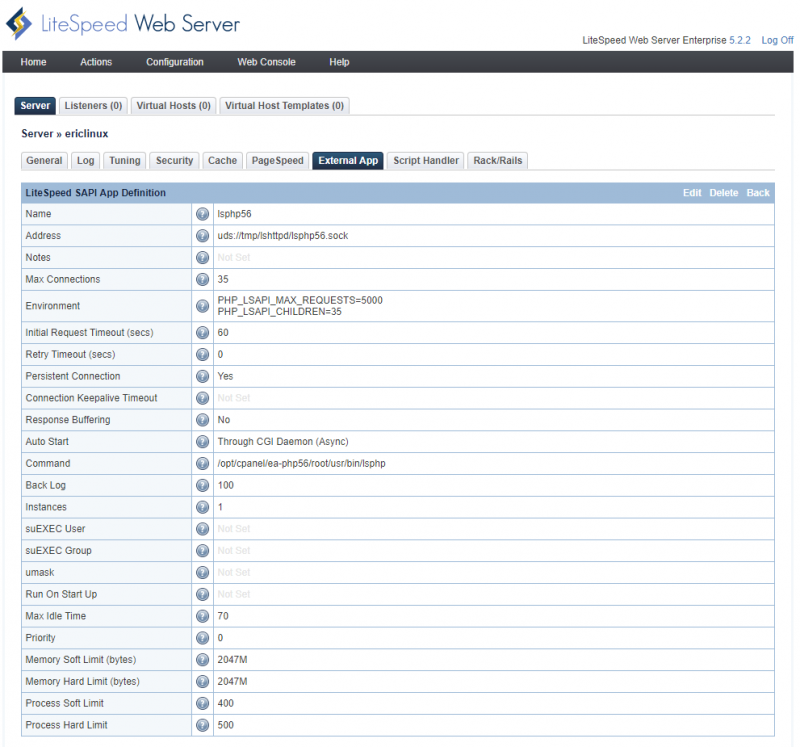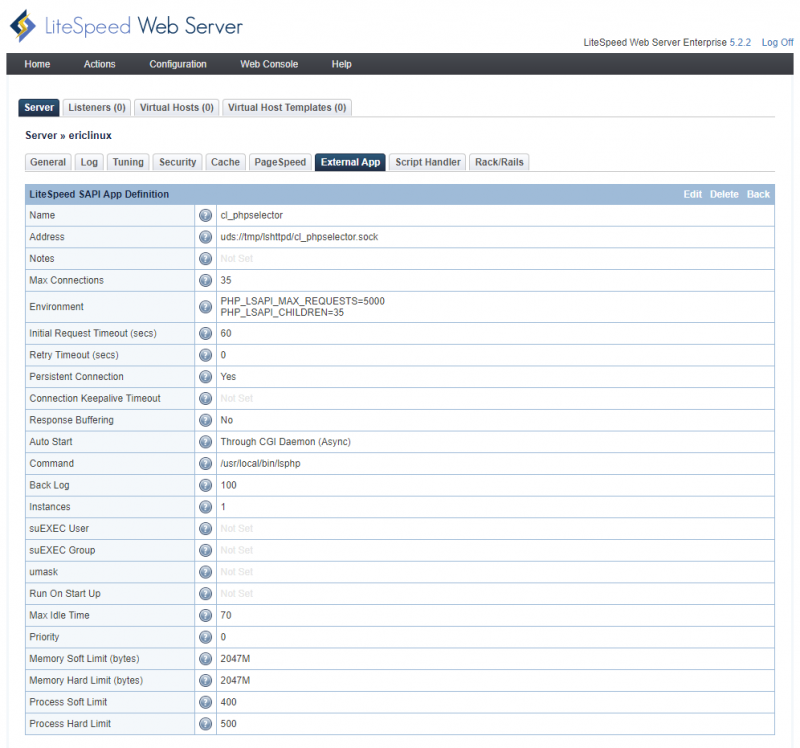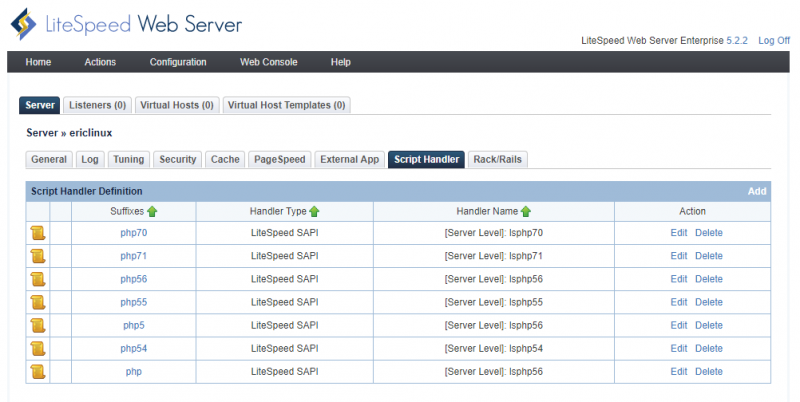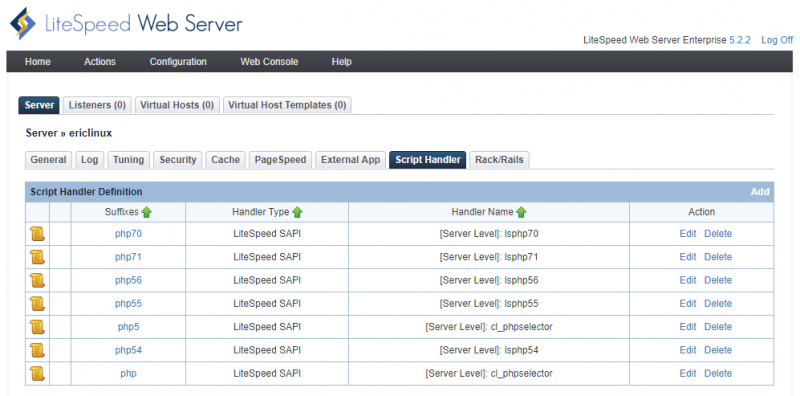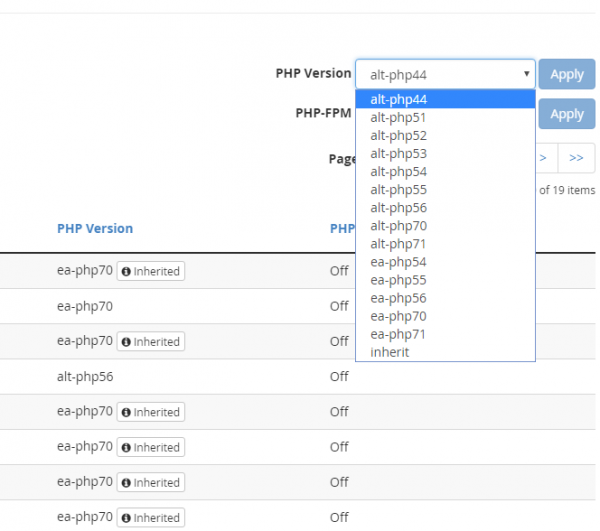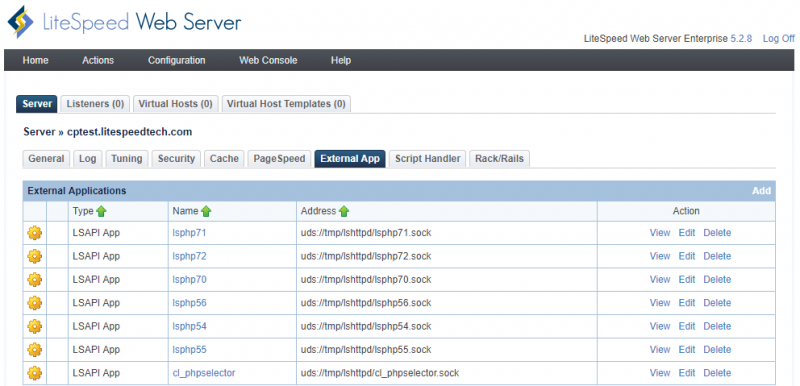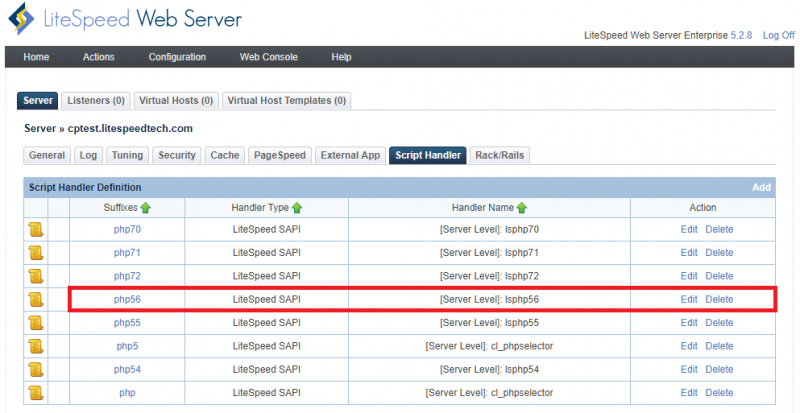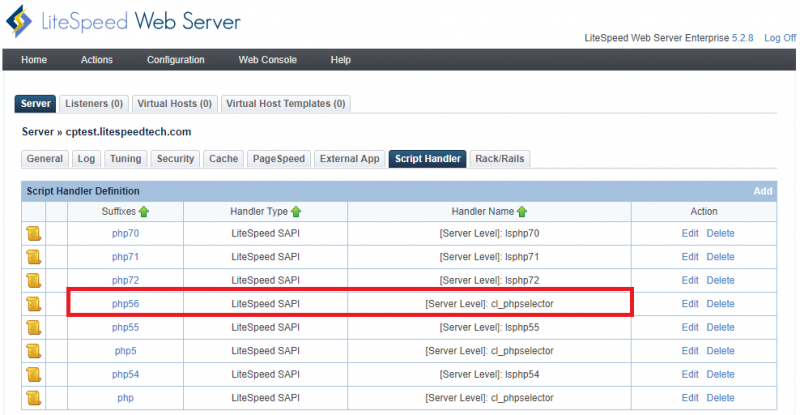Configuring cPanel EA4 + CloudLinux + LSWS to Use CloudLinux PHP Selector Instead of EA4 MultiPHP
If you use cPanel EA4 on a CloudLinux system, the LiteSpeed(LSWS < 5.4) auto-installer script will add the proper external apps for both EA4 MultiPHP and CloudLinux PHP Selector automatically, when installing LSWS. PHP handlers will be set to use EA4 MultiPHP by default with version 5.6.
However, there is an important change starting from LSWS 5.4, external apps and script handlers are not necessary unless you want to specifily define handlers. External apps may still exist/be inherited if you upgrade LSWS from an earlier version but you may find the external app and script handler empty for the new installation.
The followings are explained how an earlier version of LSWS(<5.4) exnternal apps and script handler work or inherited external apps and script handlers for LSWS 5.4 and above.
The following external apps are installed:
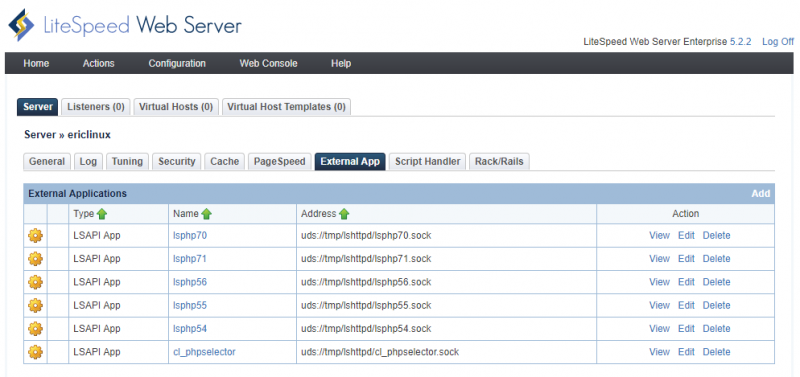
The suffixes .php and .php5 will be handled by lsphp56 by default.
If you want to use CloudLinux PHP Selector, you should change .php and .php5 to be handled by cl_phpselector.
Changing the Default
As you may know, when CloudLinux is integrated with cPanel Easy Apache 4, the CloudLinux PHP Selector will only be used if the cPanel MultiPHP version for a domain is the same as the cPanel system default PHP version, which was set from the very beginning. (See “Understanding How This Works” below for more information.)
For example, say the cPanel system PHP default version is ea-php56 for example1.com, and MultiPHP manager is set to ea-php56. Then cPanel will add the following to the .htaccess in example1.com's document root:
# php -- BEGIN cPanel-generated handler, do not edit # Set the “ea-php56” package as the default “PHP” programming language. <IfModule mime_module> AddType application/x-httpd-ea-php56 .php .php5 .phtml </IfModule> # php -- END cPanel-generated handler, do not edit
So, what do you do if you want to use CL PHP Selector 7.0 (for example)?
It's important to understand how the CloudLinux PHP Selector works with cPanel EA4. In this case, you just need to check which CloudLinux PHP Selector is set for this account. If CL PHP Selector is set to native, then cPanel EA4 MultiPHP version is used. If a CL PHP Selector version other than native is used, then the web server will use the CL PHP Selector version chosen.
There's no need to worry about AddType application/x-httpd-ea-php56 in the .htaccess file. It will be overridden by the CloudLinux PHP Selector setting.
Run the following command to check example1 user:
/usr/bin/selectorctl --user-summary --user example1 5.1 e - - 5.2 e - - 5.3 e - - 5.4 e - - 5.5 e - - 5.6 e - - 4.4 e - - 7.0 e - - 7.1 e - - native e d s
You can set it to use CL PHP Selector 7.0 instead of native:
selectorctl --set-user-current=7.0 --user=example1
To verify:
/usr/bin/selectorctl --user-summary --user example1 5.1 e - - 5.2 e - - 5.3 e - - 5.4 e - - 5.5 e - - 5.6 e - - 4.4 e - - 7.0 e - s 7.1 e - - native e d -
Check the PHP Info page, and you should see CL PHP Selector 7.0 is in use.
Understanding How This Works
How does cPanel know whether to get the PHP version from .htaccess or from the CloudLinux PHP Selector?
A file search for .htaccess is performed in the current directory and in the parent directories. If the file is not found, then the system default PHP version is applied. The system default PHP version can be changed via the CloudLinux PHP Selector.
If .htaccess is found, then the following rules are applied to determine the PHP version:
- If CageFS is disabled, then the CL PHP Selector is not active and the PHP version from
.htaccessis applied. - If CageFS is enabled, then:
- If the PHP version specified in
.htaccessdiffers from the ystem default, then the.htaccessversion is applied. - If the system default PHP version is specified in the
.htaccessfile, then the CL PHP Selector version is applied:- If
nativeis chosen in the CL PHP Selector, then the.htaccessPHP version is applied. - If the PHP version chosen in the CL PHP Selector differs from
native, then the CL PHP Selector version is applied.
Note: If you are using a version of cPanel prior to 11.56, please be aware that it does not support hooks for MultiPHP Manager. As a result, such changes are handled by cron job and come with up to a 10-minute delay.
For more on this, see the CloudLinux documentation.
Using alt-php Within MultiPHP Manager
As of LSWS v5.3RC1, you can use alt-php directly from MultiPHP Manager
In cPanel & WHM version 66 and later, EasyApache 4 allows you to use Vendor-provided PHP versions such as CloudLinux PHP selector right from MultiPHP Manager. This includes alt-php44, alt-php51, alt-php52, alt-php53, alt-hpp54, alt-php55, alt-php56, alt-php70, alt-php71, alt-php72. The alt-phps are supported by LiteSpeed from 5.3RC1.
LSWS versions 5.2.x and below do not support alt-php, so if you are still using such a legacy version, please continue to use ea-phpxx only. Skip this section, and follow the above steps to determine if CloudLinux PHP selector is used. Do not use MultiPHP Manager.
Using cPanel MultiPHP Manager is the recommended method, since it is easy to understand and supports both ea-php and alt-php. CloudLinux PHP selector sometimes might be a little complicated to understand, hence it is not recommended. An advanced user can choose either one as preferred, as long as it is understood how CloudLinux PHP selector works together with WHM/cPanel MultiPHP Manager. The following section Why CloudLinux PHP Selector Works on Apache but Does Not Work on LSWS provides a good example of how complicated it can be to try enforcing everything to alt-php while using CloudLinux PHP Selector. Unless you understand it well, we don't recommend you go through such a complicated path for such little benefit. MultiPHP Manager could simply make your life easier.
Why CloudLinux PHP Selector Works on Apache but Does Not Work on LSWS
In a cPanel EA4 and CloudLinux environment, Most of the LSWS LSPHP external apps such as lsphpxx are pointing to ea-phpxx, instead of alt-phpxx. Only one external app, cl_phpselector is pointing to /usr/local/bin/lsphp (the CloudLinux PHP selector binary).
lsphp54-> /opt/cpanel/ea-php54/root/usr/bin/lsphp lsphp55-> /opt/cpanel/ea-php55/root/usr/bin/lsphp lsphp56-> /opt/cpanel/ea-php56/root/usr/bin/lsphp lsphp70-> /opt/cpanel/ea-php70/root/usr/bin/lsphp lsphp71-> /opt/cpanel/ea-php71/root/usr/bin/lsphp lsphp72-> /opt/cpanel/ea-php72/root/usr/bin/lsphp cl_phpselector-> /usr/local/bin/lsphp
PHP handlers:
php -> cl_phpselector php5 -> cl_phpselector php54-> lsphp54 php55-> lsphp55 php56-> lsphp56 php70-> lsphp70 php71-> lsphp71 php72-> lsphp72
The above is the recommended way, and is the default setup for such an environment.
Some users may want to point every external handler to alt-phpxx, like so:
lsphp54-> /opt/alt/php54/usr/bin/lsphp lsphp55-> /opt/alt/php55/usr/bin/lsphp lsphp56-> /opt/alt/php56/usr/bin/lsphp lsphp70-> /opt/alt/php70/usr/bin/lsphp lsphp71-> /opt/alt/php71/usr/bin/lsphp lsphp72-> /opt/alt/php72/usr/bin/lsphp cl_phpselector->/usr/local/bin/lsphp
This causes a problem.
For example: A user account inherits the cPanel system default PHP version, and the CloudLinux PHP selector is set to use php70 for that user account. Apache seems to return the correct version of php70, but LSWS always seems to return php56 (or whatver cPanel's Multi PHP Manager system default PHP version is).
In actuality, there is nothing wrong with LiteSpeed Web Server. LSWS is following the correct CloudLinux-cPanel-EA4 PHP determination work flow.
- Apache: When a user account inherits the cPanel system default PHP configuration from cPanel Multi PHP Manager, the CloudLinux PHP Selector is used. Hence it returns the right PHP version.
- LSWS: Since you changed the external app associated with the cPanel default version (
ea-php56in this example), it will look for the suffixphp56, which points tolsphp56.
lsphp56 was:
lsphp56-> /opt/cpanel/ea-php56/root/usr/bin/lsphp
You changed it to:
lsphp56-> /opt/alt/php56/usr/bin/lsphp
/opt/alt/php56/usr/bin/lsphp is differnt than cPanel's default ea-php56(which is /opt/cpanel/ea-php56/root/usr/bin/lsphp), hence the CloudLinux PHP Selector won't be used. Instead, lsphp56 (or, /opt/alt/php56/usr/bin/lsphp) will be always used for LSWS.
So, how can you get the PHP version you want? The key is to tell LSWS to use the CloudLinux PHP selector instead of a particular version of alt-php.
You can either update the external app lsphp56 to point to PHP selector binary /usr/local/bin/lsphp, or more easily, update the PHP handler of suffix php56 to be served by cl_phpselector instead of lsphp56.
You can apply the second solution through the command line or through LSWS Web Admin Console.
Through the Command Line
vi /usr/local/lsws/conf/httpd_config.xml
Change:
<scriptHandler>
<suffix>php56</suffix>
<type>lsapi</type>
<handler>lsphp56</handler>
</scriptHandler>
To:
<scriptHandler>
<suffix>php56</suffix>
<type>lsapi</type>
<handler>cl_phpselector</handler>
</scriptHandler>