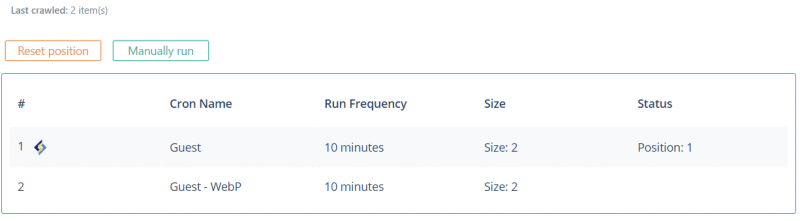This is an old revision of the document!
General Troubleshooting Guide For LSCWP
Here are a few common issues and how to deal with them. Please follow these steps first before logging any ticket with us since your issue might have been resolved.
Are you still using an old version of LSWCP?
Our LSWCP plugin has been developed at a very fast pace. Some compatibility issue with other plugins/or break message may have already been fixed in the latest version. You should always upgrade to the latest version and advice us which LSWCP you are using.
Image optimization problem?
Please check out image optimization guide first to resove your issue.
Logged-in Users Appearing as Logged-out/Multi site issue
This problem is caused when using multiple web applications under a single domain. You can find more information on this issue and how to resolve it in our Handling Logged-in Cookie Conflicts page.
Scheduled Posts Not Publishing On Time
Scheduled Posts are published in WordPress through a WP cron job. Normally, WordPress triggers the cron job each time a request hits the backend. The backend is rarely hit, however, when using a cache, which causes scheduled posts to publish late.
LSCWP will correctly purge the cache when a scheduled post is published in the cron job. All you need to do is make sure that you can reliably hit the backend. This can be done by scheduling a cron job to hit wp-cron.php at your ideal interval.
For Example, to update scheduled posts every 15 minutes:
*/15 * * * * wget http://your_wp_site/wp-cron.php
When using a server level cron job, WordPress suggests defining DISABLE_WP_CRON in your wp-config file to disable checking wp-cron on a backend hit.
define('DISABLE_WP_CRON', true);
This may be useful in reducing the number of calls made to wp-cron if that is desired.
Some CSS Files Not Properly Reloaded After Update
Most likely, this is not an LSCache issue, since LSCWP doesn't cache static files.
If your theme's CSS is not properly loaded after an update, check your browser cache. Does the reload work? Do you have a CDN or a reverse proxy in front of your webserver, such as CloudFlare? These caching mechanisms may need to be purged. See this forum post for more details.
Crawler Fails to Generate Sitemap File
If you generate a sitemap but notice that the crawler Size is still 1 or 2, you can try the following steps to debug the issue.
- Verify that the sitemap URL works.
- Verify that the URLs within the sitemap are available for public visit.
- If the URLs are only private, that can cause a sitemap generation issue.
- Verify
/wp-content/plugins/litespeed-cache/var/crawlermap*.dataexists.- If it doesn't exist, there may be a permission issue with one of the directories in the path.
- Verify that the environment
home_urlis identical to the home URL in Step 2. Keep in mind thathttp://example.com/test.htmlandhttps://example.com/test.htmlare different!- Fix by changing LiteSpeed Cache > Settings > General > Site Address (URL) to match the value in the sitemap.
Provide Report Number
If someday you encounter a problem that requires support, we may ask to see your Environment Report. The Environment Report tells us what settings you have enabled, what other plugins you have installed, and the contents of your .htaccess file, among other useful things.
To generate and share your Environment Report, navigate to LiteSpeed Cache > Environment Report. Press the “Send to LiteSpeed” button. Check here for details about such report.